Two website templates proved most of the interface between Case Management cases and the user tasks that need to be completed.
Self Service is usually set up for your staff members. It displays active cases and tasks that a member of staff (the case manager) can work on. The template includes a range of filters you can use to restrict which cases are displayed, and you can create multiple articles, each secured to different users with different options.
User Requests normally forms part of your public My Account area. It's designed to display any processes started by the current user, so is ideal for someone to be able to track a case they have raised.
Setting Up Self Service for Staff Users
This list describes a typical set of options for the template. See the full documentation (linked above) for more information.
Article Heading
Most organisations name their Self Service article "Manage Cases" or, if the template's set up with filters so only certain case types are displayed, "Manage caseType Requests". The heading isn't important, so call it whatever works for your organisation.
Self Service articles are usually placed somewhere prominent on a staff website, either on the homepage, or as a link in the top utility menu.
Processes
In the article extras you can select which processes are displayed by the template.
From the main list of processes you must select "Case Management v1" as all cases start this process.
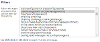
If you want Case Tasks to appear on the template, select them too. The names of the standard task processes are:
- Boilerplate (for Creating Custom Task Workflows)
- Collect Information Task
- Create Appointment Task
- Feedback Task
- Generic Response Task
- Investigate Task
- Member Enquiry Formal Response Task
- Multipurpose Task (for Creating Custom Tasks)
- Request Payment Task
- SAR Response Task
Filters
People using the template will only see cases and tasks they are eligible to work on (eg they are a member of the relevant case manager group configured for a case type). However, if you have staff members who work across multiple case types, you might want to add additional filters so only cases of certain types are displayed, or so that there's a front-end filter on the page to make finding cases easier.
A filter expression will limit the cases displayed:

And the front-end filter creates the filter drop-down:
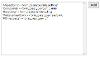
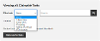
Filters are built using the name of a process variable and its value, all in lower case.
Useful Filters
These are some of the common filters you might like to use.
| Variable | Example | Description |
|---|---|---|
| caseEscalated | caseescalated = "yes" | This flag is set as "yes" once a case has been escalated, otherwise "no" |
| form_CASETYPE | form_casetype = "complaint" | Show cases of this type type |
| form_CASESTAGENAME | form_casestagename = "stage 1" | Show cases at this stage |
| form_STATUS | form_status = "under review" | Show cases with this status |
| form_CASESUBTYPE | form_casesubtype = "corporate" | Show cases with this subtype |
| taskListTodo | tasklisttodo = "0" | Show cases that have zero tasks (the task list will be zero if all tasks have been completed) |
Panels
Unless you need the article to display historic cases, we normally only recommend enabling the Assigned and Claimable task panels. You can change the panel and column headings to something more meaningful.
History Event Log
The event log appears beneath active and historic cases. You can toggle it on or off, and choose whether or not private events appear. There's normally no need to display summary events.
User Requests
This template has fewer options than Self Service because it's designed to show things started by the current user, rather than tasks from all processes/cases.
Article Heading
The heading is normally a variation of "My Tasks" or "My Requests".
Processes
User Requests uses the same process filter as Self Service. You should pick "Case Management v1". Tasks are not normally assigned to the person who raised the case.




