Buttons make it easy for users to take action on a page, helping them navigate or complete tasks with a single click.
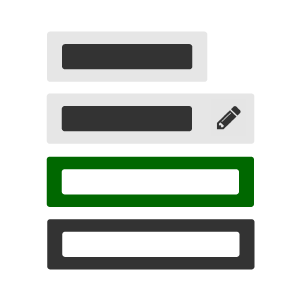
Buttons let users easily take action on a page, staying visible to make interactions seamless. You can also add labels and icons to give users a clear idea of each button's purpose.
When to use this component
Use buttons when you want users to perform actions or navigate between pages. Buttons are especially helpful for simplifying key actions, guiding users to the next step without overwhelming them with too many options at once.
It's generally best to use distinct buttons for each primary action to keep things clear, avoiding multiple buttons for the same task, as this can lead to confusion. If you only need a single button for a minor action, consider using a smaller button style to keep it unobtrusive.
For situations where users need to toggle or select options rather than initiate a task, consider using checkboxes, radio buttons, or toggle switches instead.
Buttons can also work well as alternatives to hyperlinks in cases where you need to emphasise actions and maintain a more structured design.
Examples in GOSS products
- Self Service template "View All" buttons
- Within the Dialog component
- Navigation and actions in forms
Accessibility considerations
The button component combines the best features of accessibility and usability, drawing from WAI-ARIA and GDS guidelines. It offers a range of configuration options to ensure a flexible, user-friendly experience for various needs.
Each button is clearly labelled, making its purpose easy to understand for all users.
When focused, the button displays a clear visual indicator, like a outline or shadow, ensuring that users can easily identify the active button and the action it will trigger.
Basic button
A button component with no additional configuration options, designed to trigger actions in a typical collection of tasks or items.
By default, the button component performs a single specified action, with no extra states or styles.
Each button component can be configured with an action attribute to specify the task it triggers and an identifier attribute to uniquely reference each button in a collection or list.
The button component has a mandatory 'text' property that must be present (even if left blank), which will put plain text within the HTML <button> tags wrapped by inner <span> tags.
Contrast button
A button with a contrast style applied.
btn btn--contrast
By setting the btn--contast class on the button, you can apply this to a button to make it stand out, ensuring users can easily identify it for key actions. This styling aligns with how the info alert components are styled, as the same class is also used in the forms designer for Alert fields and in content areas for Highlight Box inlines. This approach maintains consistency across different components, making interfaces more cohesive and accessible.
Link button
A button with a link style applied.
btn btn--link
By setting the btn--link class on the button, you can apply this to a button to create a cleaner, more streamlined design, especially when the action is less prominent or needs to blend with surrounding text.
Disabled button
A button with a disabled attribute applied.
<button class="btn" disabled>...</button>
By setting the disabled attribute on the button, you can apply this to a button to indicate that it's not currently interactive, preventing users from clicking it while still keeping it visible in the interface. This helps maintain clarity and prevents confusion when certain actions aren't available.
Additional button styles
Buttons with additional modifiers to style it for specific purposes.
Full width button:
btn btn--fullwidth
Pill button:
btn btn--pill
Positive button:
btn btn--postive
Negative button:
btn btn--negative
Progress button:
btn btn--progress
Link error button:
btn btn--link btn--error
<button class="btn btn--fullwidth"><span class="btn__text">Full width button</span></button><br />
<button class="btn btn--pill"><span class="btn__text">Pill button</span></button><br />
<button class="btn btn--positive"><span class="btn__text">Positive button</span></button><br />
<button class="btn btn--negative"><span class="btn__text">Negative button</span></button><br />
<button class="btn btn--progress"><span class="btn__text">Progress button</span></button><br />
<button class="btn btn--link btn--error"><span class="btn__text">Link error button</span></button><comp:button text="Full width button" modifiers="fullwidth" /><br />
<comp:button text="Pill button" modifiers="pill" /><br />
<comp:button text="Positive button" modifiers="positive" /><br />
<comp:button text="Negative button" modifiers="negative" /><br />
<comp:button text="Progress button" modifiers="progress" /><br />
<comp:button text="Link error button" modifiers="link,error" />@{
Html.Button(new ButtonSettings
{
Text = "Full width button",
Modifiers = new string[] { "fullwidth" }
});
<br />
Html.Button(new ButtonSettings
{
Text = "Pill button",
Modifiers = new string[] { "pill" }
});
<br />
Html.Button(new ButtonSettings
{
Text = "Positive button",
Modifiers = new string[] { "positive" }
});
<br />
Html.Button(new ButtonSettings
{
Text = "Negative button",
Modifiers = new string[] { "negative" }
});
<br />
Html.Button(new ButtonSettings
{
Text = "Progress button",
Modifiers = new string[] { "progress" }
});
<br />
Html.Button(new ButtonSettings
{
Text = "Link error button",
Modifiers = new string[] { "link", "error" }
});
}Icon button
A button with an icon style applied.
btn btn--forward
By setting the btn--forward class on the button, you can apply this style to a button to make it more visually intuitive. This can enhance clarity and improve the user experience, especially when paired with text labels. Icons also align with the overall design system, maintaining a consistent and accessible interface across components.
Icon button styles
Buttons with additional icon modifiers to style them for specific purposes.
Big icon button:
btn btn--forward btn--big-icon
Icon only button:
btn btn--forward btn--icon-only
Big icon only button:
btn btn--forward btn--big-icon btn--icon-only
<button class="btn btn--forward btn--big-icon">
<span class="btn__text">Big icon button</span>
</button><br />
<button class="btn btn--forward btn--icon-only">
<span class="btn__text accessibility">Icon only button</span>
</button><br />
<button class="btn btn--forward btn--big-icon btn--icon-only">
<span class="btn__text accessibility">Big icon only button</span>
</button><comp:button text="Test button" modifiers="forward,big-icon" />
<comp:button text="Test button" modifiers="forward,icon-only" />
<comp:button text="Test button" modifiers="forward,big-icon,icon-only" />@{
Html.Button(new ButtonSettings
{
Text = "Big icon button",
Modifiers = new string[] { "forward", "big-icon" }
});
<br />
Html.Button(new ButtonSettings
{
Text = "Icon only button",
Modifiers = new string[] { "forward", "icon-only" }
});
<br />
Html.Button(new ButtonSettings
{
Text = "Big icon only button",
Modifiers = new string[] { "forward", "big-icon", "icon-only" }
});
}Icon options
Buttons with additional icon modifiers to style them for specific purposes.
Add button:
btn btn--add
Alert button:
btn btn--alert
Back button:
btn btn--back
Cancel button:
btn btn--cancel
Complete button:
btn btn--complete
Delete button:
btn btn--delete
Hidden button:
btn btn--displaynone
Edit button:
btn btn--edit
Filter button:
btn btn--filter
Forward button:
btn btn--forward
Home button:
btn btn--home
Link style back button:
btn btn--link btn--back
Pause button:
btn btn--pause
Play button:
btn btn--play
Previous button:
btn btn--prev
Remove button:
btn btn--remove
Search button:
btn btn--search
Selected button:
btn btn--selected
Shortlist button:
btn btn--shortlist
Stop button:
btn btn--stop
Time button:
btn btn--time
Update button:
btn btn--update
Hidden button
<button class="btn btn--add">
<span class="btn__text">Add button</span>
</button><br />
<button class="btn btn--alert">
<span class="btn__text">Alert button</span>
</button><br />
<button class="btn btn--back">
<span class="btn__text">Back button</span>
</button><br />
<button class="btn btn--cancel">
<span class="btn__text">Cancel button</span>
</button><br />
<button class="btn btn--complete">
<span class="btn__text">Complete button</span>
</button><br />
<button class="btn btn--delete">
<span class="btn__text">Delete button</span>
</button><br />
<button class="btn btn--displaynone">
<span class="btn__text">Hidden button</span>
</button> Hidden button<br />
<button class="btn btn--edit">
<span class="btn__text">Edit button</span>
</button><br />
<button class="btn btn--filter">
<span class="btn__text">Filter button</span>
</button><br />
<button class="btn btn--forward">
<span class="btn__text">Forward button</span>
</button><br />
<button class="btn btn--home">
<span class="btn__text">Home button</span>
</button><br />
<button class="btn btn--link btn--back">
<span class="btn__text">Link style back button</span>
</button><br />
<button class="btn btn--pause">
<span class="btn__text">Pause button</span>
</button><br />
<button class="btn btn--play">
<span class="btn__text">Play button</span>
</button><br />
<button class="btn btn--prev">
<span class="btn__text">Previous button</span>
</button><br />
<button class="btn btn--remove">
<span class="btn__text">Remove button</span>
</button><br />
<button class="btn btn--search">
<span class="btn__text">Search button</span>
</button><br />
<button class="btn btn--selected">
<span class="btn__text">Selected button</span>
</button><br />
<button class="btn btn--shortlist">
<span class="btn__text">Shortlist button</span>
</button><br />
<button class="btn btn--stop">
<span class="btn__text">Stop button</span>
</button><br />
<button class="btn btn--time">
<span class="btn__text">Time button</span>
</button><br />
<button class="btn btn--update">
<span class="btn__text">Update button</span>
</button><comp:button text="Add button" modifiers="add" /><br />
<comp:button text="Alert button" modifiers="alert" /><br />
<comp:button text="Back button" modifiers="back" /><br />
<comp:button text="Cancel button" modifiers="cancel" /><br />
<comp:button text="Complete button" modifiers="complete" /><br />
<comp:button text="Delete button" modifiers="delete" /><br />
<comp:button text="Hidden button" modifiers="displaynone" /> Hidden button<br />
<comp:button text="Edit button" modifiers="edit" /><br />
<comp:button text="Filter button" modifiers="filter" /><br />
<comp:button text="Forward button" modifiers="forward" /><br />
<comp:button text="Home button" modifiers="home" /><br />
<comp:button text="Link style back button" modifiers="link,back" /><br />
<comp:button text="Play button" modifiers="pause" /><br />
<comp:button text="Pause button" modifiers="play" /><br />
<comp:button text="Previous button" modifiers="prev" /><br />
<comp:button text="Remove button" modifiers="remove" /><br />
<comp:button text="Search button" modifiers="search" /><br />
<comp:button text="Selected button" modifiers="selected" /><br />
<comp:button text="Shortlist button" modifiers="shortlist" /><br />
<comp:button text="Stop button" modifiers="stop" /><br />
<comp:button text="Time button" modifiers="time" /><br />
<comp:button text="Update button" modifiers="update" />@{
Html.Button(new ButtonSettings
{
Text = "Add button",
Modifiers = new string[] { "add" }
});
<br />
Html.Button(new ButtonSettings
{
Text = "Alert button",
Modifiers = new string[] { "alert" }
});
<br />
Html.Button(new ButtonSettings
{
Text = "Back button",
Modifiers = new string[] { "back" }
});
<br />
Html.Button(new ButtonSettings
{
Text = "Cancel button",
Modifiers = new string[] { "cancel" }
});
<br />
Html.Button(new ButtonSettings
{
Text = "Complete button",
Modifiers = new string[] { "complete" }
});
<br />
Html.Button(new ButtonSettings
{
Text = "Delete button",
Modifiers = new string[] { "delete" }
});
<br />
Html.Button(new ButtonSettings
{
Text = "Hidden button",
Modifiers = new string[] { "displaynone" }
});
<p>Hidden Button</p>
<br />
Html.Button(new ButtonSettings
{
Text = "Edit button",
Modifiers = new string[] { "edit" }
});
<br />
Html.Button(new ButtonSettings
{
Text = "Filter button",
Modifiers = new string[] { "filter" }
});
<br />
Html.Button(new ButtonSettings
{
Text = "Forward button",
Modifiers = new string[] { "forward" }
});
<br />
Html.Button(new ButtonSettings
{
Text = "Home button",
Modifiers = new string[] { "home" }
});
<br />
Html.Button(new ButtonSettings
{
Text = "Link style back button",
Modifiers = new string[] { "link", "back" }
});
<br />
Html.Button(new ButtonSettings
{
Text = "Play button",
Modifiers = new string[] { "pause" }
});
<br />
Html.Button(new ButtonSettings
{
Text = "Pause button",
Modifiers = new string[] { "play" }
});
<br />
Html.Button(new ButtonSettings
{
Text = "Previous button",
Modifiers = new string[] { "prev" }
});
<br />
Html.Button(new ButtonSettings
{
Text = "Remove button",
Modifiers = new string[] { "remove" }
});
<br />
Html.Button(new ButtonSettings
{
Text = "Search button",
Modifiers = new string[] { "search" }
});
<br />
Html.Button(new ButtonSettings
{
Text = "Selected button",
Modifiers = new string[] { "selected" }
});
<br />
Html.Button(new ButtonSettings
{
Text = "Shortlist button",
Modifiers = new string[] { "shortlist" }
});
<br />
Html.Button(new ButtonSettings
{
Text = "Stop button",
Modifiers = new string[] { "stop" }
});
<br />
Html.Button(new ButtonSettings
{
Text = "Time button",
Modifiers = new string[] { "time" }
});
<br />
Html.Button(new ButtonSettings
{
Text = "Update button",
Modifiers = new string[] { "update" }
});
}HTML button type
The HTML type attribute of the button may be configured using the "type" attribute. Valid values for this are "submit", "reset", "button" or "menu".
<button type="submit" class="btn">
<span class="btn__text">Test submit</span>
</button>
<button type="reset" class="btn">
<span class="btn__text">Test reset</span>
</button>
<button type="button" class="btn">
<span class="btn__text">Test button</span>
</button>
<button type="menu" class="btn">
<span class="btn__text">Test menu</span>
</button><comp:button text="Test submit" type="submit" />
<comp:button text="Test reset" type="reset" />
<comp:button text="Test button" type="button" />
<comp:button text="Test menu" type="menu" />ARIA label
The aria-label attribute may be populated by using the "label" property.
HTML button name
The HTML name attribute of the button may be configured using the "name" attribute.
Button onclick attribute
The HTML onclick attribute of the button may be configured using the "onclick" attribute.
HTML button value
The HTML value attribute of the button may be configured using the "value" attribute.




