The Website Metrics tab of the article editor displays information about the current article, taken from your Google Analytics account.
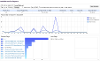
Note: Web Metrics is a service that retrieves data from your Google Analytics account and displays it in iCM. It does not provide any analytics of its own. The standard Google Analytics tracking code will still need to be present in your site's source code.
Allowing iCM to Access your Google Analytics Data
When setting up website metrics, you authorise your iCM installation to access your Google data. iCM stores tokens that allows it access without requiring your iCM users to log into your Google account every time. Note that your Google account username and password are not stored by iCM, only installation identifiers and the access token are stored.
On the Google side you need to:
- Have Google Analytics set up and working on your site
- Make sure you are logged into Google using the account you use to manage your Google Analytics
- Complete the first two steps of https://developers.google.com/analytics/devguides/reporting/data/v1/quickstart-client-libraries (opens new window) to enable the data API, download the JSON file, and add the client_email address (found in the JSON file) as a "Viewer" to your Google Analytics property
In iCM you can configure metrics at a system-wide level or per subsite.
System-wide:
- In iCM open the iCM Settings under System Configuration
- Open the Website Metrics Defaults tab
- Enter your Google Analytics Property ID as the Default Analytics ID
- Upload the JSON file you downloaded from Google
- Press "Save settings"
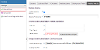
Per subsite:
- In iCM open Subsites under Definitions
- Double-click on the site you want to edit to open the Subsite Properties
- Enter your Google Analytics Property ID as the Default Analytics ID
- Upload the JSON file you downloaded from Google
- Press "Save this subsite"
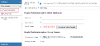
Google OAuth Authorisation - Native Application
These fields are no longer used and will be removed in a future release.




