This article looks at the elements that make up the homepage and how they can be customised.
Almost all of the features are optional. If you don't enable them, the rest of the content will move up to fill the space.
Top Task Service Directory
This section of the page is optional. If you don't pick a service directory article, the search will be centred at the top of the page.

Pick an article to use as the service directory in the Home template article extras:

The first four child articles make up the main blocks of the menu. The example above has this structure:

We generally use the List template for each of these child articles. Each article has a "page icon" media type related to it.
The "allow links" setting should be left as "Yes". The "No" option is only for backwards compatibility.
When a user clicks on a menu item, the menu expands, displaying the child articles. If a menu item doesn't have any child articles, it acts as a link.
"View all our services" links to the service directory article. For that reason it's best to use the List template.
Site Search
There's no need to configure the site search. The search article picked in the subsite configuration appears here automatically. You can set the placeholder text in the Home template article extras.
Featured Task
The featured task is a single article picked in the Home template article extras.

It can appear in the header (directly below the service directory), or below the main content (between the tabs/body and the news panels).
In the header position the image related to the feature article appears to the left:

Below the main content the image is placed in the background:

If you don't pick an article one won't appear and the rest of the content will move up to fill the space.
Home Tabs or Header Navigation?
The Cruise theme displays the child articles of the homepage as a menu in the site header:

In the Home template article extras you can decide if, on the homepage, this menu appears in the normal position, or as a series of tabs:

The tabs setting places the menu beneath the service directory:

If you choose the tabs option you can also pick article from anywhere in your site rather than use the child articles of the homepage.
Whichever options you choose for the homepage, the header navigation on the rest of the site won't be affected.
Body Content
If you enter body text into the article editor it will appear below the home tabs.
News Panels
These blocks are created by relating articles to the Home template. Up to three can be displayed, which usually looks best (if you only pick one or two you'll have a gap to the right hand side of the page).
Standard Panels
Default articles related to the homepage display their title, first related image, and intro/summary text.

List Panel
Articles using the list template display their heading, then details from the first article in the list.

How to add a Twitter Feed
Rather than add pages from your site, you can embed other content, like a Twitter feed.
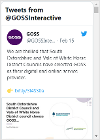
Create an article using the Redirect template.
In the body text, add a script inline with your Twitter feed embed script in it:
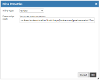
There's no need to add any other text. Relate this article to your homepage.




