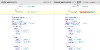iCM maintains version history for most content items. When you're looking at an item's history, you can compare versions.
Select the two versions you'd like to compare, then press the "Differences" button.

The differencing tool is similar for all content items. The older version is displayed on the left, the newer on the right. Where an item has multiple components that have changed (eg an article has a heading, body text and related content that have changed), these are listed in the left hand column.
Added and Removed Text or Data
Content that's been added is highlighted in blue and removed highlighted in red. Hovering over any of the highlighted changes shows a popup text box with more detail about the change.
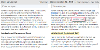
Changed Properties
Where a property change has been made, like text changing from "H2" to "H3", the text is highlighted in yellow.
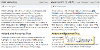
View Code
For some components, like an article's body text, it's possible to switch the difference displays to "View Code". This shows the differences at the underlying HTML or other code level.
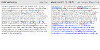
Showing Unchanged Components
By default, the left column navigation only shows you the content that has actually changed. If you want to see all the content, whether it has changed or not, you can click the icon at the top of the column.
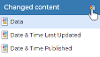
Stepping through changes
You can step through changes using the "Next" and "Previous" buttons. iCM highlights the changed area in yellow.