Creating Repeating Pages
Controls and navigation
Wizard Buttons - Repeating Page
Once a page has been set as repeatable, the Wizard Buttons - Repeating Pages field type provides the controls for a user to add, remove and edit pages.

Leave all of the properties of this field as they are to use the default behaviour described below. The documentation for the field describes how it can be customised.
Add another
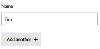
This button creates a new page instance and navigates to it. It is hidden when you are editing or removing an existing instance, and will also be hidden if you reach the maximum allowed instances and the instance count is being validated.
Update
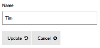
When an existing instance is being edited, the update button saves your changes and navigates to the page you were just on.
Remove
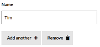
You'll see this button when navigating between page instances. Pressing remove loads the confirmation page, which is the page instance in read-only "remove" mode.
Confirm remove
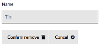
Pressing confirm deletes the instance and navigates to the page and instance you were just on.
Cancel
Cancels the current action. You'll see the button when adding an instance after the first, or if you update or remove an existing instance. You'll be returned to the page and instance you were just on.
Wizard and Navigation Buttons
As well as navigating between pages, the standard Wizard Buttons and Navigation Button will also navigate between page instances. Once you have created several instances of a page, the next and back modes of the buttons will navigate through them in the same way as they navigate through regular pages. Once you've reached the final, or first, instance of a repeating page, the buttons will take you back or forwards to the next page of the form.
If you have set the instance count to be validated in the page settings, the number of instances must meet the minimum and maximum requirements before you can navigate to another page.
If you have set an exact number of instances (ie the minimum and maximum are the same) the next mode of the buttons will automatically add a new page instance and navigate to it until the required number of instances is reached, at which point it will navigate to the next page.
Submit Button
Repeating pages can include a Submit Button. If the instance count passes validation the form will be submitted.
Actions
Form actions (sending emails, starting workflows, saving data etc) are never triggered by adding, removing or editing page instances. They will be triggered if you use wizard or navigation buttons to navigate between page instances and when the page is submitted (whether that's a form submission or navigating to the next page).




