A subsite's configuration holds settings that are used across the site. This includes things like the site's title and logo, the theme it uses, PWA settings, Google Analytics tracking IDs, and custom CSS and JavaScript files.
Accessing Subsite Configuration
To access a subsite's configuration, you'll need to be logged into the iCM enterprise URL of your site, which is often https://www.mywebsite.com/enterprise/icm.
Once logged in, navigate to the Definitions section of iCM Management. Open "Subsites" then double click on the name of your site. You'll see "Configuration" as the final tab.

General Settings
These settings are present in all of the themes.
Look and Feel
| Property | Description |
|---|---|
| Title | The site's title populates the <title> element of the page source. It is also often used in the site footer |
| Theme | This drop-down list contains the names of all of the themes installed alongside the site framework. To change a subsite's theme, select a different one form the list. This will reveal a new section of the configuration with theme specific settings. These settings are described in the relevant theme documentation |
| Locale | The internationalisation (i18n) locale of this site. For example "en-GB" (British English), "cy" (Welsh), "gd-GB" (Scottish Gaelic), "en-GB-scotland" (Scottish English). Use a country-and-variant-free locale (such as "en" 'International English') unless you intend to distinguish between similar languages at the country or region/community level |
| Site logo | Different themes use logos in different ways, but most display an image in their header. Pick the image you would like to use here. Themes will resize the image as appropriate |
| Favicon and Apple Touch icon | These icons appear in browser tabs and when pages are saved as shortcuts on mobile devices. Site themes will automatically resize these to 32x32 and 152x152 |
| Imports skin | In addition to the standard site skin CSS file, this file is added to the top of the CSS bundle, which means you can use the |
| Site and editor skins | The core frameworks and themes allow you to apply custom CSS to your subsite that will be bundled up and added to the main CSS. This allows you to override the styles present in the core themes. CSS files are saved as media items, then picked here. There's more information about creating site skins in Custom CSS - Site Skins |
| Body modifier metadata properties | When values from these metadata properties are related to articles, they will be output as CSS modifiers on the rendered page's |
| Page modified date display | All articles using the selected templates will display the date on which they were last modified |
| Article feedback | See Article Feedback for a full description of these settings |
| In this Section - Show on templates | The templates you pick here may display an "In this Section" panel. This panel displays sibling articles (ie articles at the same level in the article tree) of the article that's being viewed. See Related Assets for more information |
| In this Section - Metadata | Pick one or more metadata values. These values can be related to any article to hide the "In this Section" panel |
Articles
| Property | Description |
|---|---|
| Home page | Select the homepage article of your site. This is the page a user will reach when they navigate to the site's domain without any other path in the URL |
| Login | When a user tries to access secure content on your site, this is the article they will be redirected to. This article should use the Authentication template |
| Search | This article is used to display search results. It should use the Search template |
| Cookie policy | This article should use the Cookie Policy template. It provides content for the banner and sets cookie preferences |
| Page not found, Security denied, Resource gone | These three articles provide page content when a user encounters an error on your site. The relevant 404 or 410 response is returned to the browser, but the page content can be content managed. These articles can use any template type, so you could use a Search template as your 404 page. If blank sensible defaults are provided. These articles are best located in a "hidden" area of the site, without any sibling articles or navigation |
Miscellaneous
| Property | Description |
|---|---|
| Custom JavaScript | Custom scripts can be added to your site in a similar way to skins. Upload .js files into the iCM media library, then select them here. Take great care using custom JavaScript. Elements in the DOM will change with new releases of the site frameworks and themes |
| Render related templates | Some templates have special "related" views that mean, when articles using them are related to other articles, they output content in a special panel rather than simply a link in the "related articles" panel. The templates that have this functionality should be picked here to enable it |
| Default from address | When emails are sent by your site, and the "from" address can't be determined, this value will be used. This is most commonly used for error emails sent to site administrators. This address is also used if you enable two-factor authentication in the iCMSiteUser provider for website logins |
| Responsive image media component list | Enter the name of the image component that should be used in responsive images. This should be the name of the largest, best quality image. In the majority of cases this doesn't need to be set and the best image will be used automatically, but if you have upgraded from and old framework, or are having problems with 1:1 ratio images, this setting will help |
| Public user | Users who are not logged into your site will appear as an "anonymous user". Select the user you would like to use here. This user should not have any user profile information or be in any security groups other than a dedicated "public only" group. There's a "note on the anonymous user" in the Securing Content article |
| Session cookie domains | A comma separated list of domains to use for writing session cookies. This allows subsites on a common domain to share their session |
| Content Security Policy - Allow Framing | A delimited (whitespace, comma) list of domains that are allowed to frame this site. These appear as sources in the site's CSP frame-ancestors (opens new window) header. The current domain will always be added by default when enabled, any invalid domains will be ignored. All URL's must be absolute and wildcards are allowed within parts of the URL (eg https://*.example.com). Take care using wildcards as you could risk allowing framing from more origins than intended |
| Title format | The format of the title that is output in the page source, tokens are substituted for real values when the page is rendered. The default is [articleheading] - [subsitename]. Allowed tokens are:
|
| Document Section title format | The format of the [articleheading] token (see above) for articles using the Document Section template. If left blank, the article heading will be used. You can also include the title of the parent document. The available tokens are:
|
| Forms Service title format | The format of the [articleheading] token (see above) and the page <h1> for articles using the Forms Service template. If left blank, the article heading will be used. The available tokens are:
This feature is designed to allow multi-page forms to have unique <h1> page titles. All forms on your site will be affected by this setting |
| Metadata | Metadata values from these properties can be related to an article and will be output in the head of the page source |
| Twitter card size | Pick between between |
| Robots.txt | Enter the content of your site's robots.txt file here. If left blank all crawlers will be disallowed. To allow all crawlers to crawl all pages of your site, enter:  For a full description of how robots.txt files work see www.robotstxt.org (opens new window) You can also add |
| Progressive Web App settings | See Progressive Web App (PWA) for a full description of these settings |
| Google Keys and IDs | These are IDs from your Google tools and products, output into the source code of each page of this subsite. See below for more information |
Google Services
Analytics
This is the GA4 Measurement ID from Google Analytics which starts "G-". When you set up Google Analytics, you'll find this ID in the "Data Streams" section of the admin pages.
Here's the ID for this site:
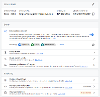
There's a summary of setting up analytics in the Google Analytics 4 article.
Tag Manager
This is the "Container ID" from Google Tag Manager. It's displayed on the main account page when you log into Tag Manager.

Google's documentation is at https://support.google.com/tagmanager (opens new window)
If you are using Tag Manager to inject analytics into your site, you should also add the GA4 measurement ID above - our cookie banner needs this so that cookies can be blocked until consent is given.
Maps
The location fields in forms and the maps on our Event and Location templates use Google Maps. For these maps to work correctly on your site, you'll need an appropriate API key or (for premium account holders) a registered Client ID from Google.
Google have a guide to getting a key in their https://developers.google.com/maps/documentation/javascript/get-api-key (opens new window) documentation. It will guide you through creating a project and selecting appropriate API keys.
The main console for managing APIs is https://console.cloud.google.com/google/maps-apis (opens new window). The APIs you'll need for most things on your site are the "Maps JavaScript API" and "Geocoding API". You can see the actual key by clicking on the API name, then on "Credentials".
We strongly recommend following Google's advice and restricting your API keys. This is done from the "Credentials" tab. Click on the name of the key, then select "HTTP referrers" and enter a list of the sites allowed to use this key. For example, the key used on our documentation sites is restricted to:

Theme Settings
The theme specific section will change depending upon the theme you select for your subsite. You'll find information about these settings in the Themes documentation:




