By default, when a sequence flow is added between two elements, it will appear as a straight line. Bend-points are used to keep your model tidy, they have no impact on its functionality.
Adding a Bend-Point

When the green dots are visible at either end of the flow line, click on the line to add a bend-point.
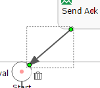
Bend-points appear as red dots when hovering your mouse over the flow line. Drag the red dot to reposition the bend.
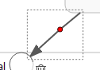
Removing a Bend-Point

Next mouse over the bend-point you would like to remove and, when it displays as a red dot, click on it.
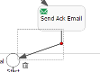
The bend-point will be removed and the line representing the sequence flow will be redrawn without that particular bend-point.
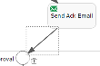
Last modified on 25 August 2022




