The booking approval system reserves a time slot for the booker, but the booking isn't confirmed until it has been reviewed by a member of staff. As part of the review the price and payment method can be updated.
Enabling Approvals
Approvals are enabled when a room is created. All bookings made in the room will need to be approved, no matter who makes them.
The user group that approves bookings is also set in the form used to create the room. On the final page, members of the "Administrator" user group will be responsible for approvals.
Grace Period
Approvals need to be completed within the grace period set in the Configuration and Users. This starts counting down from the moment the booking is made. If they aren't approved, bookings will automatically be cancelled.
Reviewing a Booking
Bookings that need to be approved appear as tasks that can be claimed via a Self Service article (see Standard Articles for the standard setup).
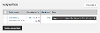
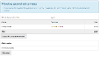
The approval form displays:
- The payment method
- Charges
- Notes made by room admins
- The meeting title
- The booker and host contact details
- The dates and times of the booking (if the booking repeats, all occurrences are listed)
Updating Price and Payment Method
The approver can change the payment method (ie switch between in advance or on the day) and update the price or add further charges.
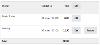
Adding a Charge
To add charges to the cost of the booking press the "Add"button. This feature is designed to let you add supplementary charges, like cleaning fees, or after hours premiums, to the booking.
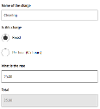
Enter the name of the charge (visible to the booker), then either a fixed amount, or an amount that should be charged per hour.
Charges can be added, edited or removed. The same charges will be applied to each occurrence of a repeating booking.
Approving or Rejecting a Booking
Page two of the approval form lets you approve or reject the booking. If a booking is a recurring booking across multiple dates and times, they are all listed.
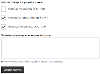
Tick the bookings you want to approve. Any that are not ticked will be rejected. If you reject any bookings you can enter reasons in the notes field, which will be included in the email that gets sent to the booker.
Payment
Once approved, bookings that are to be paid on the day are created in the system and a confirmation email is sent to the booker.
If payment is needed in advance of the booking, an email is sent to the booker with a link they can use to make a payment.




