When a form linked to a basket is submitted it starts a workflow process and adds itself to the basket rather than directing the user to a payment provider.
Linking a Form to the Basket
To link a form that requires payment to the payment basket, drag the "Add Item Snippet" onto the final page.
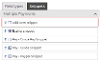
The snippet includes four fields. The fields should be kept together and the only one that needs to be edited is the start workflow action:
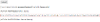
Edit the process variables function and add the values relevant for your payment provider (ie the payment provider that will be used to pay for the basket in the The Payment Form):
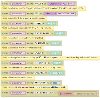
| Property | Description |
|---|---|
| AMOUNT | The amount to be paid. This will normally use the value of another field on the form |
| REF | A reference number for the payment which will be passed to the payment provider |
| TYPEID | Something to identify the item that is being paid for, eg "parking fine". This value will appear on the payment dashboards and is recorded in the reporting history |
| ADDITIONALREF | An optional additional reference that can be passed to the payment provider |
| FUNDCODE | An optional fund code that can be passed to the payment provider |
| NARRATIVE | An optional narrative that can be passed to the payment provider |
| DESCRIPTION | A description of the item that is being paid for. This value is used in the payment basket and is visible to the user |
| CHANNEL | This value is stored for reporting and will appear on the payment dashboards. Typically it will be "online" but you may want to change it to "face to face" or "phone" if you use Assisted service |
| ISFUNITEM | Either true or false, as required by your payment provider |
| ADDITIONALDETAILS | Any additional details you need to pass to the payment provider |
Last modified on 13 October 2021




