Deploying an Existing BPMN File as a Process
The process modeller allows an existing BPMN 2.0 process definition to be deployed directly to the workflow engine, ready for new process instances to be started.

Either drag-drop one or more files into the box, or click in the box to open a file explorer that can be used to locate and select the files.
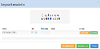
Once the required BPMN files have been selected, use the "Upload" or "Upload all" buttons to upload and deploy the listed files. Each file, in turn, will be uploaded and deployed as a new process. Click the "Finish" button once the BPMN files have finished uploading.
The newly deployed processes should now be listed under the "Processes" header and marked as active to indicate they are running.
Importing a process does not automatically create the corresponding model - you'll just end up with a deployed process. It's generally better to import a model.
If you import a process with the same name as an existing process, the version number will be incremented by 1.
Exporting a Process as a BPMN File
The process modeller allows the definition for a deployed process to be exported as a BPMN 2.0 file.





