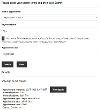Once appointments have been booked Registrars provides a check-in, assign, start and conclude time-logging process which can be used for performance reporting.
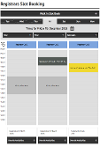
Check-in, Cancel and Amend
Once booked, slots in the Slot Booking calendar link to the "Appointment Check In Form". The same form is used for all appointment types. The first section of the form displays a summary of the appointment then a full copy of everything entered into the booking form. To edit this information use the "Amend" button described below.
Check In
Checking-in an appointment records the check-in time which can be reported on by the performance dashboards. Once checked-in it's not possible to amend or cancel the appointment, or check-out. After check-in the form reloads, ready to be assigned to a registrar.
Cancel
Cancelling an appointment removes it from the calendar, freeing up the slot to be booked by someone else. A confirmation email is sent to the address taken at the time of the booking.
In the standard setup only registrar users are able to cancel appointments. The name of the registrar user group is set in the configuration.
Change Date or Time
Changing the date or time of an appointment cancels the existing time slot (making it available for others to book), saves the other appointment details, then returns the user to the stage of the booking where the date and time were chosen. All of the logical rules governing appointment availability and duration apply. The user can then select a new date and time and make the booking again. It's not possible to edit other details at the same time as changing the time.
Amend Details
Amending the details of an appointment takes the user to an overview of the appointment, similar to the "check your answers" stage of the booking process. From here the user can navigate to any page of the form and update the details. The appointment time slot can't be edited while in this view.
At any time the user can cancel their amendments, returning the appointment to the state it was in before they started to make changes.
Assignment
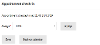
Once checked-in the appointment can be assigned to any user in the registrars user group. This should be the staff member who will actually conduct the appointment. The name of the user group is set in the Registrars configuration.
Once an appointment has been assigned it will appear as an assigned task for that user on an article using the Self Service or User Requests template. The task can also be picked up directly from the Slot Booking calendar.
Start and Conclude
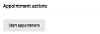
Starting and concluding the appointment act as a time logging feature for reporting. While a registrar can add notes to the appointment the main purpose is to monitor the start time against the booked time, and the appointment duration.
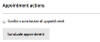
Customer Service Users
A separate set of forms exist that allow other staff members to interact with registrar appointments without giving them the full control available to registrar users. It's imagined these users may be customer service agents, perhaps working over the phone or face to face with members of the public.
When booking appointments customer service users will be offered the next available times with the option to pick a different day and see the available times on that day.
Once booked customer service users a can change the date and time in the same way as described above.
When amending the details of the appointment customer service users are not able to make changes that would alter the length of the appointment, ie they cannot add more births to a birth registration or registration appointment or add an interpreter to any appointment type. They are also unable to change whether a registration, re-registration or death is being registered "by declaration". In these circumstances the changes will have to be made by a registrar.
Searching for Appointments
The appointment search is available to registrar and customer service users.