All websites built on the platform support cookie consent banners and analytics services from Google. This article guides you through the basic steps of setting up Google Analytics and your cookie banner.
Cookie Policy Article
All of your websites should include a Cookie Policy article which appears as a banner when a user first visits your site. Cookies won't be set until a user gives their consent. The article can be viewed at any time so a user can change their preferences.
- Create an article using the Cookie Policy Template and Banner
- We recommend using the compact banner and putting a link to the article in your site header or footer menu
- Make sure you enable the analytics cookie section and click on Google Analytics in the list:
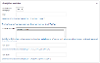
Enable the Cookie Banner
In your Subsite Configuration - Framework Features pick the article you created above as the "Cookie Policy" article:
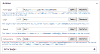
Add your Tracking ID
Also in your subsite settings, add your tracking ID from Google Analytics:

Testing
Now when you visit your site you should be presented with a cookie banner. Analytics won't be enabled and the cookie won't be set until you accept cookies.
Once accepted you should see Google Analytics working as normal.




