Summaries - Check Answers Page
5. Navigation with wizard buttons
The Wizard Buttons field type is great. It is an intelligent field type that knows whereabouts it has been placed in a form and automatically displays relevant buttons.
In a multipage form it will provide a "Next" button on the first page, "Back" and "Next" buttons on middle pages, and "Back" and "Submit" buttons on the final page. If a page has already been submitted, and the page is being revisited in "edit mode" you'll see "Update" and "Cancel" buttons.
Delete the navigation buttons
If you have been following the tutorials, your form will already have navigation buttons and back links on each page:
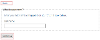
Delete these fields if you just want to use wizard buttons for your navigation.
Add wizard buttons
Add a wizard button field to the bottom of each page of your form.
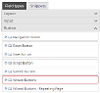
The forms designer will display all of the possible buttons the field might output:

There's no need to edit any of the field settings.
Save and publish your form to see how the buttons behave. Notice how, when you navigate back to a page using the edit links on the final page, the wizard buttons display "Update" and "Cancel" buttons. Both of these buttons will take you back to the final page.




