Self Service and User Requests - Interacting with Workflow Processes
Setting Up Self Service
The main function of the Self Service template is to display lists of tasks that users can claim and carry out.
It's best to use the template in a very focused way, set up specifically to interact with a particular service or to be used by a team. We've found it's often better to have multiple articles using the template, each working with a small set of processes, rather than a single article displaying lots of different things.
This article sets up the Self Service template to be used with our example process from the Getting Started with Workflow article.
Creating the Article
Create an article in iCM using the Self Service template. Give it the heading "Manage Website Enquiries".
The article extras controls the processes and histories that appear on the article. For this example we'll only display the "simple process". Set up your article extras like the screenshot below.
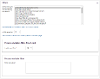
The options above mean that only the example "simple process" will appear in the task lists, and that only histories associated with that process will appear in the history table (if turned on). The descriptions of each history will link through to the workflow history.
For this example enable the "Assigned Tasks" and "Claimable Tasks" panels. Leave all of the settings as their defaults. This will display a list of active requests to our agent and allow them to claim a task to work on it.
Secure the article to the same group of users that is set as the candidate group of the agent task in the workflow model.
Viewing and Claiming Tasks
If you have some active instances of the example process, your self service article should look something like this.

Tasks that aren't being worked on are listed in the claimable tasks table. When an agent claims a task it moves into their assigned tasks panel and can't be seen by anyone else. Only one agent can work on a task at a time. An agent can return a task to the bottom panel by un-claiming it.
Columns
The visible columns and their titles are set in the self service article extras. The information displayed for each request is similar to the information displayed by the User Requests template.
The "Service request" column above displays the process description. This description is exactly the same as the description displayed to the user who submitted the request. It links through to more information about the request. This extra information can include a summary of the process and a list of events and actions that have taken place since the request started. See the Summaries and History article for more information.
Performing a Task
The "Task" column displays the name or description of the next user task in the workflow that needs to be completed. When an agent clicks on a task they are taken to the iCM form set in the user task activity in the workflow model.




