Self Service and User Requests - Interacting with Workflow Processes
Summaries and History
When a process instance starts it can create a record of what happens during the process using the History Worker. As the instance progresses events and summary events can be logged to that history.
A summary and a log of events are displayed to users when they click on a card in the User Requests template or from the process descriptions in the Self Service template.
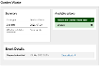
Summary Events
Summary events are a special type of history event that can be added to a history by the start and complete workflow action form fields.
Summary events compile a copy of all of the form data that has been submitted so far in the process. These values are used by the User Requests and Self Service templates to display the "Summary Details" section in the screenshot above. New summaries are written as a workflow progresses and the templates show the most recent one.
There's a more technical look at history events and summaries in the History Events and Summary Events article in the history worker documentation.
Displaying History Data in Self Service and User Requests
Summaries are displayed using a read-only form. The name of the form to use is stored in the event. The read-only form will display data using the fields on the form, or a "custom read-only" template written using Handlebars in the form settings.
Take a look at the Read-Only Forms article form more information.
Event Lists and Details
Beneath the summary, both Self Service and User Requests can display a list of the events that took place during the history of a process.

In this example you can see (from bottom to top):
- The event written when the form was submitted. The title of this event is set in the Workflow Start action field's "Event description" property
- The summary event generated by the workflow engine when the form was submitted
- The event written when AGENT1 completed the user task. The title of this event is the name of the user task in the workflow model
- The details of user task (on the right). This is displayed using the form that created the event. This can be changed in exactly the same way as the main self service summary described above, by picking a different form in the "Form Name" property of the Workflow Complete Task action field of the form that generated this event
- The summary event generated by the workflow engine when the task form was submitted
- The end event generated by the workflow engine. This will either be be "Process Ended", or can be set using the
_finalHistoryDescription process variable
All of our events have "View details" buttons because all of our user actions have been set to store form data with them. Summary events do this automatically, standard history events need to be told to store form data in the various form action fields.
Hiding the Summaries
In the article configuration (the article extras) for Self Service and User Requests, you can choose whether or not summary events are shown in the event list. We generally recommend not showing them because, if your history events are storing form data, the summaries will duplicate a lot of the standard events in the list.




