Articles using the Slot Book template create calendars. They can be viewed directly or grouped together on a Slot Booking Template article. The articles mainly provide content via their article extras.
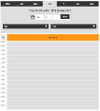
The article extras have two main sections, which come into play depending on how the template is being viewed.
Slot Booking Extras
These fields control how the article behaves when it is viewed directly. When it is displayed as a calendar related to a Slot Booking article, the settings in that Slot Booking article take precedence.
| Field Name | Description |
|---|---|
| Step Interval | The time scale used by the calendars related to this article. Either 15, 30 or 60 minutes. |
| Appointment Type Override Form | The form that will be used to create overrides of slot availability in the calendars. For a form to appear in this list its name must start with SBOVERRIDEAPPOINTMENT. The default form is called SBOVERRIDEAPPOINTMENTTYPES |
| Show Appointment Type Overrides | Whether to show the overrides that have been set in the Slot Book articles or using the override form. If set to "No" the override form link will also be hidden |
| Slot Book Search Root | A root article that acts as a parent to articles using the Slot Book template. The articles beneath this root can be used in booking forms to populate drop-down lists that let you choose which calendar to book an appointment in |
| Slot Type Search Root | A root article that holds the Slot Type articles that may be booked on the calendar. The articles beneath this root can be used in booking forms to populate drop-down lists that let you choose which types of slot can be booked. If not set all articles using the Slot Type template may appear on booking forms |
| Create Appointment Form | Select a form to enable "click through" booking from the slots on the calendars. For a form to appear in this list its name must start with SBCREATEAPPOINTMENT. This form can either gather all of the information needed to make a booking, or allow a user to select a slot type and then use the booking form for that slot type. See Booking Appointments for more information |
| Enable Appointment Click Through | Set as "Yes" to enable "click through" on appointments that have already been booked. The click through will take the user either to the next task in the workflow (if the current user is an eligible candidate) or the "View Appointment Form" set below |
| View Appointment Form | The target form for the click through described above. For a form to appear in this list its name must start with SBVIEWAPPOINTMENT |
| Enable Event Click Through | Set as "Yes" to enable "click through" on events that appear in the calendar. The click through will take the user either to the next task in the workflow (if the current user is an eligible candidate) or the "View Event Form" set below |
| View Event Form | The target form for the click through described above. For a form to appear in this list its name must start with SBVIEWEVENT |
| Enabled Calendar Sticky Headers | Whether the calendar headers should be "sticky" when scrolling down the list of times |
Visibility Settings
This section controls what appointment information is visible on the calendar and who can see it.
The Yes/No radio buttons behave as follows:
- No - The calendar will display appointment information to anyone who can access the article. They will be able to see the name of the booker and appointment type, who it's assigned to, and the current status. Only use this setting if the calendar is secured to an appropriate user group
- Yes - The calendar will display booked appointment timeslots to users, but not display any text - the timeslot will just be blocked out in a solid colour. You can also pick user groups who will be allowed to see the appointment details. Users in these groups will see the name of the booker etc, in the same way as above
Slot Book Details
These settings are used when the Slot Book calendar article appears as one of the calendars on a main Slot Booking article.
Name
The name field appears at the top of the calendar.
Limited Time
If set as "No" this calendar will appear on all dates selected in the Slot Booking article it is related to. Slots can be booked on any day that meets the "Available Times" configuration.
Selecting "Yes" reveals the "Visible Range" field. Select a date range to limit the days on which slots are able to be booked on this calendar.
Colour
Select the colour that will be used for the title of this calendar. These colours are set in the main Book and Pay configuration End Point, ie, config.live.BookAndPay.getConfig.
slotbooking.colours = [
{ name: "Blue", hex: "#4A90E2" },
{ name: "Purple", hex: "#8792BF" },
{ name: "Teal", hex: "#77CEBE" },
{ name: "Yellow", hex: "#C5E45A" },
{ name: "Orange", hex: "#FF9C00" },
{ name: "Dark Orange", hex: "#C57400" }
];
Available Times
The available times checkboxes set which days of the week slots can be booked on the calendar. Check the "Enable" checkbox to enable the calendar on that day. This then reveals "Start" and "End" inputs. Enter times in an HH:MM format for the start and end times between which slots can be booked.
Unavailable Times
The unavailable times work in a similar way to the available times. They allow you to block out a portion of a calendar that has already been made available, preventing slots being booked at those times.
For example, this calendar has been enabled between 09:00 and 17:00. The 12:00 to 12:30 slot has been set as unavailable, so shows "No Appointments".
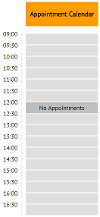
Availability of Slot Types
The Slot Book template lets you set the type and proportion of slots that can be booked on a day.
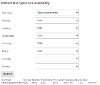
For example, setting the "Demo appointment" as 50% on Wednesday would only allow half of the available time to be used up by demo appointments. Once this percentage is reached other days will be offered on the booking forms.
Overrides
Any overrides that have been created for this calendar using the override form are listed here.
Article Extras Summary
The following fields are available in the article extras of the Slot Book template.
| Field Name | Description |
|---|---|
| CONFIG | A server-only helper variable. It should return details from the slotbooking section of the Book and Pay configuration End Point |
| COLOURS | A server and browser helper variable. It holds the colours array from the CONFIG variable |
| Name (NAME) | The name of the calendar that will appear above it on the Slot Booking article |
| Limited Time (LIMITEDTIME) | If "No" the calendar will appear on all weeks of the year. Select "Yes" to reveal the Visible Range field |
| Visible Range (LIMITEDTIMERANGE) | Use this date range field to select "to" and "from" dates between which this calendar will display |
| Use Locking? (USELOCKING) | Select "Yes" (recommended) to set a lock on an appointment slot while a booking is being made, preventing the possibility of two people attempting to create a booking at the same time |
| Colour (COLOUR) | If "allowColourPicker" is set as true in the CONFIG field, this drop-down field displays the available colours that can appear as a background to the calendar name |
| COLOURPREVIEW | A HTML template that displays the selected colour |
| Available Times [Day of the week] | |
| Enable ([MONDAY] [TUESDAY] [WEDNESDAY] [THURSDAY] [FRIDAY] [SATURDAY] [SUNDAY]AVAILABLEENABLE) | Check this box to enable the calendar on the various days of the week |
| Start ([MONDAY] [TUESDAY] [WEDNESDAY] [THURSDAY] [FRIDAY] [SATURDAY] [SUNDAY]AVAILABLEENABLESTART) | The start time of the calendar |
| End ([MONDAY] [TUESDAY] [WEDNESDAY] [THURSDAY] [FRIDAY] [SATURDAY] [SUNDAY]AVAILABLEENABLEEND) | The end time of the calendar |
| Unavailable Times [Day of the week] | |
| Enable ([MONDAY] [TUESDAY] [WEDNESDAY] [THURSDAY] [FRIDAY] [SATURDAY] [SUNDAY]UNAVAILABLEENABLE) | Check this box to enable the "unavailable times" inputs, these prevent slots from being booked during the selected time period |
| Start ([MONDAY] [TUESDAY] [WEDNESDAY] [THURSDAY] [FRIDAY] [SATURDAY] [SUNDAY]UNAVAILABLEENABLESTART) | The start of the blocked-out unavailable time |
| End ([MONDAY] [TUESDAY] [WEDNESDAY] [THURSDAY] [FRIDAY] [SATURDAY] [SUNDAY]UNAVAILABLEENABLEEND) | The end of the blocked-out unavailable time |
| Slot Types (SLOTTYPEAVAILABILITY) | A list of all articles using the Slot Type template. Select the type you want to limit |
| Day of the week ([DAYOFTHEWEEK]AVAILABILITY) | A drop-down of percentages (in 10% increments) used to limit the number of a slot type that can be booked on a given day |
| Override Table (SLOTBOOKOVERRIDETABLE) | A list of overrides if any have been created using the override form |
Displaying Events
Events can be displayed on a Slot Book calendar in two ways. Relate an event article to your Slot Book article and all instances of that event will appear on the Slot Book calendar. Multiple event articles can be related to a single Slot Book article.
Alternatively relate a location article to your Slot Book article. All instances of all events occurring at that location will appear on the calendar.




