If you forget your password you can reset it by answering two of your three security questions.
iCM administrators can disable a user's ability to reset their password by editing the user and unchecking the "Allow password reset" option. See iCM Users for more information.
Reset a Forgotten Password
If you have forgotten your password, click the "Forgotten password" link on the iCM login screen. This will take you through a series of password reset screens.
You'll need to enter your username and email address on the first page.
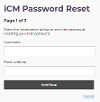
You can then answer two of your three security questions. These answers are not case sensitive. If you can't remember the answers you'll need to ask someone with administrator access to reset your password for you.
If you answer these questions correctly, you'll be emailed a token which needs to be entered on the final screen of the password reset process.
Setting Up Security Questions
If you haven't set up any security questions (and your user has the ability to reset a forgotten password) iCM will prompt you each time you log in.

Click on the arrow in the warning message to open the security settings window. You can also access this window from the "Change security settings" link in the action panel.

You'll need to enter your password before you can make any changes.
There are a range of questions you can choose from. You should provide answers for three of them here. If you ever need to reset your password, you'll have to answer two of these three questions.
Editing the Questions
Administrators can edit the questions using the
Disable the Warning
The prompt and warning message can be disabled by unchecking the "Users should specify security questions" checkbox on the iCM preferences page of Autoconfig. Note, this only disables the warning and prompt, not the ability to set security questions.




