The iCM bulk upload tool can be used to upload multiple media items at the same time, or edit several existing media items at once.
Bulk Uploading Files
To create multiple media items, right click on the media group where you would like to create your new files and click "Create multiple media items". This will open up the Grid Editor.
At the top of the grid are two buttons. "Default values" lets you set values, like the display properties or metadata values, that will be applied to all of the media you are about to upload.
"Select media items" opens an explorer window that will let you select files from your PC. You can use Ctrl-click or Shift-click to select as many files as you need.
Your files will be uploaded into iCM and can either be edited, or saved straight away.

You can add or remove columns by clicking on the arrow in any column heading:
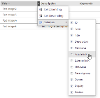
Bulk Actions
Multiple media items can be edited at the time they are uploaded, or by selecting media items in iCM using Ctrl-click or Shift-click to highlight them.
To remove an item that has been loaded into the grid editor, click the dustbin icon in the left-most column.
Edit Multiple Media Items
- Select the media items you would like to edit using Ctrl-click or Shift-click to highlight them
- Right click on the media items and choose "Edit these media items"
- iCM will load the media items into the Grid Editor
- Use "Select all" to select all media items, or highlight the items you would like to work on
- To edit a value, double click on it
- Press "Save these media items" in the left hand menu
If you select multiple files while they are loaded into the editor, then right-click and choose edit, you can bulk edit the:
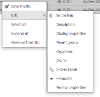
- Article link
- Description
- Display properties (turn all media items on or off)
- Parent group
- Keywords
- Owner
- External link
- Metadata
- Review properties
Move Multiple Media Items
- Select the media items you would like to move using Ctrl-click or Shift-click to highlight them
- Right click on the media items and choose "Move these media items"
- The media items will be loaded into the Grid Editor ready to be worked on
- Use "Select all" to select all media items, or highlight the items you would like to work on
- Right-click and choose "Edit" and "Parent group"
- Select the new parent group and press "Move these media" in the left hand menu
Delete Multiple Media Items
- Select the media items you would like to delete using Ctrl-click or Shift-click to highlight them
- Right click on the media items and choose "Delete these media items"
- iCM will load the media items into the Grid Editor
- Use "Select all" to select all media items, or highlight the items you would like to work on
- Press "Delete these media items" in the left hand menu
Column Configuration
Once media items have been loaded into the grid editor, they can be sorted by any of the visible columns.
Click on a column heading to sort by that column in ascending order. Click again to sort by descending order.
You can show or hide columns by clicking on the downwards arrow next to any column heading.




