Guidelines from GOV.UK about Form Structure (opens new window) recommend splitting up forms in multiple pages. Each page should focus on one thing, and might only ask a single question. This helps the user to:
- understand what you're asking them to do
- focus on the specific question and its answer
- find their way through an unfamiliar process
- use the service on a mobile device
- recover easily from form errors
Multipage forms are easy to create in iCM and the basic navigation is handled automatically using Wizard Buttons.
Creating New Pages
To add a new page to your form, press the "+" icon next to your existing page tabs.
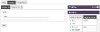
You can rearrange pages by dragging the page tabs into a new position and delete pages by pressing the "x" next to the page name.
Navigation using Wizard Buttons
The wizard button field "knows" whereabouts in your form it has been placed.
On the first page of your form the field will generate a "Next" button, pages in the middle of your form will have "Back" and "Next" buttons, and the final page will have "Back" and "Submit" buttons.
By default a next button will take a user to the next page in the form's design, the back button to the previous page.
If you want to change which pages are shown to users as they fill out your form, perhaps skipping some pages depending on the answers given, you can do that by adding "Next functions" and "Back functions" to your buttons.
Tutorials
There are two step by step tutorials that will guide you through creating your first multipage form, then develop the form so that is has branching pages:




