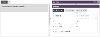Creating your First Form
4. Add a layout field
The design tab shows the first page of your form. At the moment it is blank.
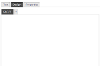
We're going to drag fields from the right-hand tool box into the design area.
Tool Box
The tool box holds all of the fields and snippets you can use to build your form.
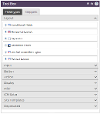
Form fields are organised into categories. Expand the categories to see the fields that are available.
Layout fields
Most fields need to be placed inside a layout field. Layout fields give structure to your page. The most common layout you will use (maybe the only one you'll use in most forms) is the Vertical Layout.
Click on the Vertical Layout and drag and drop it into the design area.
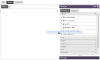
Field settings
All fields on your form have a name. By default they will be called FIELD1, FIELD2 etc. We recommend giving all of your form fields meaningful names - this makes them easier to work with.
The set of fields in this tutorial are going to collect contact information. Click on your layout field, then in the field settings, enter the name CONTACTDETAILS.
Field labels appear next to the field they describe. Give this layout the label "How would you like to be contacted?" Make sure the "Show Label" setting is true.
Your layout should look like this.