Creating your First Form
6. Input field settings
Text input fields have many more settings that layout fields. Click on your new input field to see all of them.
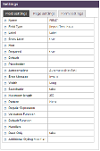
Update the settings
This input field is for someone to enter their email address. Update the following settings.
- Name: EMAILADDRESS - A proper name makes your field easier to work with
- Label: Email address - The person filling out your form will see this text
- Required: false - In this example all of the fields are going to be optional. We'll cover required and optional fields in another tutorial
- Autocomplete: Email Address - If the person filling out your form has their email saved in their browser or device ( this is really common on mobiles) it will be automatically filled out for them
- Error message: Please enter a valid email address - The user will see this message if there's a problem. We always recommend entering something more meaningful that the default "invalid"
- Pattern: Email address - The forms designer has built-in patterns that will check that the text entered into the field is in the correct format
Your completed field should look like this.
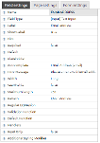
Last modified on 15 February 2022




