Creating your First Form
9. Publish your form
Your form is now ready to publish.
Press "Save/publish this form" in the left hand action panel.
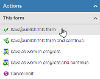
This first saves the form design as a work in progress form, with the option to add a comment for version history, then takes you to the publish view. This second screen provides a read-only view of the form, displays any relevant warnings or additional information, and lets you "Publish this form" from the action panel.
Create an article
Finally we need to create an article that will display your form on your website.
Create an article in your test or development website (or suitably secure training area of any site) and set it to use the Forms Service template.
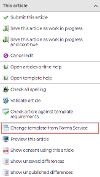
On the Related Content tab, find your form in the left-hand panel and add it to the right-hand panel.
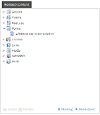
Submit your article and visit your new form on your website to test it.




