Building a New Website
Creating a Subsite
Enterprise URL
To create new, or manage existing, subsites, you'll need to be logged into the "enterprise" iCM URL, which is generally found at
Subsite Definitions
Once logged in to the enterprise URL, navigate to the Definitions section of iCM Management and click on "Subsites".
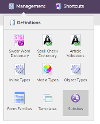
Zones
Subsites are organised into zones. When a use registers with your site they'll be able to use the same username and password to log into any other subsites in the same zone.
The default zone is called "Enterprise". If you don't plan on having secure content on your site, or you don't mind that the same username and password could be used to log into multiple sites, create your subsite here.
See Subsite Zones for more information.
Create a Subsite
To create a new subsite, right-click on a zone a pick "Create a subsite". This opens the new subsite properties.
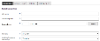
As a minimum you'll need to enter:
Properties Tab
- Name - used in iCM to identify the site
- Description - used in iCM to identify the site
- Type - pick either Java or .NET, matching the technology your site framework uses
- WYSIWYG markers - leave this as template
- iCM and Site URLs - make sure to set this as https:// only. Enter the URL that will be used to access the site. If you host with us we can provide a temporary URL you can use to access the site and on go-live update these fields to use your own domain name (note you'll have to register and set up your domain name separately)
- IP rules - if your site is not going to be IP restricted in any way, uncheck this box. If the box is checked, but you don't enter any rules, the enterprise level rules are used. See "IP Rules" in Subsite Properties for a full explanation
User Tab
This user is used by the subsite itself - it is not designed to be used by a human user to log into iCM. The user will automatically have full access to all of the content of this subsite.
You should give the user a valid email address and note down the password, but other than that it's best filed away somewhere safe and forgotten about.
Configuration
The only field you need to enter on the configuration tab is the subsite title. The other fields are looked at later on in Additional Configuration.
Result
Press "Save this subsite" in the left-hand Actions panel to create the site. You'll now see:
- A new home page in the article tree
- Content roots for the subsite in the media, forms, features, links and metadata libraries




