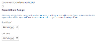The Scheduler
Creating and Editing an Export
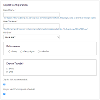
Name
Set a name for the scheduled export and a name for the file (which will be automatically appended with the timestamp of the export).
File Type
The File Type drop-down lists all of the available file types you can export the data as. Each type exists as a "file generator" end point in the Data Exporter's goss.DataExporter.fileGenerators namespace. The standard types are CSV and JSON.
Data Source
The data you export is found in the platform's History service. You can choose whether you want to export directly from history, export from digested histories (see History Digests for more information), or use custom end points to perform the export.
History
The history exporter exports histories that have been updated within a certain time period. Pick "History" as the data source to see a drop-down list of every history "labela" value. Pick the type of history you would like to export.
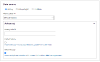
If you don't enter a labelc value (in the advanced section below), the exporter will assume a labelc: null. It's not possible to export all labelc type histories for a given labela record.
When you are setting up a schedule for the export, the start date of the schedule, set on the next page of the scheduler, determines the age of the histories that will be exported. The export range is calculated from when the schedule runs, back to your chosen start date. A repeating schedule of history exports will only export histories that have been updated since the schedule last ran.
For example, if your schedule runs daily, each export will include any histories that have been updated in the past day.
Volumes of Data
The exporter is designed to run regularly, perhaps on a daily or weekly basis, exporting new data written since the last export. Exporting large volumes of data will have an impact on performance.
Advanced
Enter the labelc value of the specific histories you would like to export.
The "flatten" history option will combine the events in the history into one record, displaying the most recent value for any fields with the same name that repeat across events.
The "refine history" option can be used to exclude any history events that don't have a historyDescription (see Conventions - Standardising History Data).
History Digest
Pick a history digest from the list to export all of the digested history data.
End Point
All of the end points in the goss.DataExporter.dataSources namespace are listed here. You'll find any product specific end points we have written listed here.
Export Types
Choose whether the export should be emailed or uploaded somewhere via SFTP. These options are configured later in the form.
Take care using email. You should not email anything that contains personal data. Email attachments are also subject to file size limits (around 30MB)
Create a Schedule or Pick a Date Range
Tick this box to set up a schedule later in the form (see the Scheduling page later).
Clear the box if you are creating a one-off export to run now. This lets you enter a start and end date to define the range of your export: