Creating Templates
Create an Application
Templates are organised by application. Each application can have any number of templates.
Applications are groups that hold your templates. Each application group should relate to a solution or service your site delivers.
Press the "Add Application" button to create a new application.
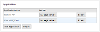
Applications have a name, which is used when calling the CTM, and a contact email. The contact email should be that of the "owner" of the application. This address will be notified if any "inactive" templates are used.
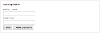
Last modified on 30 January 2025




