When an approval requirement is created for an article, any changes made to that article, or any article beneath it in the article tree (including the creation of new articles), must be approved by the selected approvers.
If multiple articles in the same article tree structure have approval requirements set on them, the different sets of approvals are combined, with those furthest down the tree invoked first.
This ensures that the editors for lower-level branches in the article tree get to approve or reject changes before the editors responsible for higher levels of the tree. Note that where an approver appears more than once in a combined set of approval requirements, only the last (later) occurrence will be retained - the earlier occurrences will be skipped.
Approvers may also opt out from needing to approve changes in branches of the article tree. This allows editors to maintain tight control of articles near the home page while relaxing control in branches that do not require such close scrutiny.
For example, suppose that there are just two articles in the article tree, each defining an approval node:
| Article Tree | Approvals Required | ||
| Article1 | User1 but not User3 | ||
| |__ | Article2 | User1, User2, User3 | |
Any article added or amended at or below Article 2 will result in the following combined approval sequence:
- User1, User2, User3, User1 but not User3
which, since only the last occurrence of User1 is retained and as User3 has opted out of the approval, results in a final approval sequence of:
- User2 -> User3 -> User1
Creating an Article Requirement
To create an article requirement click "Create an article requirement" in the actions panel. To edit an existing requirement, double-click on it. You can delete a requirement by right-clicking and selecting "Delete approval requirement".
Editing an existing requirement will not affect articles that are already awaiting approval. Only those submitted or re-submitted after the change has been made will be subject to the updated requirement.
Use the "Select" button to pick the article that will be subject to this requirement. Remember that all of the articles beneath this article in the tree will be subject to this requirement too.
Next select the groups and users who will form the approval chain for changes made to these articles using the "Select" button.
If you press the select button you'll see a list of all of the groups and users in iCM. Current approvers are highlighted. Double-clicking on users or groups in this list is a quick way to add or remove them from the group. There's also a search control.
Once you've added groups and users to the approver list you can change the order of the approval chain using the "Move up " and "Move down" arrows.
The approver list works from top to bottom, with those at the top of the list approving the article first, passing it on to the user or group directly below them. There's no upper limit to the length of this list.
As with other approvals, where a group is selected, any one member of that group can approve the article.
If an approver appears more than once in article approval requirements due to its location, only the last occurrence will be required - the earlier occurrences will be skipped.
Excluding iCM Users/Groups from the Approvers
Add iCM users and groups to the exclude list to:
- Opt out of approval requirements assigned to higher levels of the article structure
- Opt out of approval requirements assigned to higher levels of the article structure and assign different users and/or groups to allow teams to manage their own work
- Exclude one or more members of a group leaving any approvals to the remainder of the group members
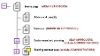
In the above illustration:
- Any new pages created beneath the home page would be go to the ADMINISTRATORS group for approval
- Changes or additions within the Advice and benefits section would go to the ADMINISTRATORS group for approval
- Changes or additions within the Business section would go to the BUSINESS APPROVERS group for approval then onto ADMINISTRATORS for final approval
- Changes or additions within the Environment and planning section would go to the E&P APPROVERS group for final approval (approval would not be required from the ADMINISTRATORS group as they have been excluded)
- Changes or additions within the Training and test area would not require any approval as the ADMINISTRATORS group has been excluded




