The ability to export site users is assigned as an iCM management privilege. You can report on users and groups with this privilege using the Privilege and Content Audits.
Exporting Users as a .csv File
This functionality is intended primarily as an auditing tool. Users exported in this way cannot be imported.
You can export a single user, users in a particular group, or all users, by right-clicking on either a user, a group, or the root USERS folder and selecting "Export users (CSV)" from the context menu.
Users are exported in a csv file. The export includes all of the available user details, including their usernames, descriptions, profiles and last logins.
Exporting Groups
You can export a group structure from one iCM and import it into another. The export includes all of the child and parent groups in the structure. Right-click on the group you would like to export and select "Export groups only".
Exporting Groups and Users
Use this option if you want to export users and be able to import them into another iCM. As with the groups export, the full structure of parent and child groups is included within the export, as well as all of the users in those child groups.
For example, given this structure:
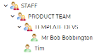
Exporting the TEMPLATE DEVS groups would export Bob and the two parent groups.
Exporting the PRODUCT TEAM group would export Bob, Tim, the parent group and the TEMPLATE DEVS group.
Importing
Right-click on the root GROUPS folder to import an export xml file. iCM will check the export for conflicts and give you the option to "Overwrite", "Ignore" or "Rename" the conflicting groups and users. Groups and users identical to existing groups and users are ignored.
If a user or group in the import exists in the target iCM, the following rules are applied:
Updating Membership Rules
- An imported group/user will stay a member of any existing groups on the target system that fall outside of the exported/imported group structure (ie they don't exist in the import file)
- An imported group/user will be added as a member of any groups specified within the import file that they are not already a member of
- An imported group/user will be removed as a member of any groups within the import file that they are no longer a member of, and only within the confines of the exported/imported group structure (see the example because that is confusing)
- A "member of" group specified in the import file will be ignored if it does not exist on the target system (and isn't part of the import)
Example
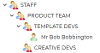
The example above shows what was exported. Bob is not a member of the CREATIVE DEVS group.
If none of these groups and users exist in the target iCM, they will all be imported exactly in this structure.
If Bob exists in the target iCM and is a member of some other groups that aren't part of the import, he'll stay in those other groups.
If Bob is a member of CREATIVE DEVS in the target iCM, the import will remove him from it, because he is not a member of it in the import file.
User Properties and Profiles
The import/export includes the user name, description and accept mailings properties. If a user exists in the target system, the import updates the description and mailings.
User profile data is exported. When importing new users, values from their profiles are mapped to fields in the target profile (by matching field names). If an import includes users that already exist in the target iCM, their profiles are not updated.
User Logins
User logins are exported and imported for new users, even if those logins are not set up as providers in the target iCM. If a user already exists, the import does not update their logins.
Subsite Zones
Subsite zones are exported, and imported for new users. If a user already exists, the import does not update their zones. If a zone is present in the export file that doesn't exist in the target iCM, it is ignored.
Import into Group
Rather than importing at the root GROUPS directory, you can import into a specific group. This will add any users and groups in the export file into the chosen group. All of the rules for importing at the root level also apply.




