It's possible to update the locations, times, capacity and packages of multiple event occurrences at the same time using the "Multi occurrence update" (MULTIINSTANCEUPDATEV1) form. You can set a range of filters to find events that need updating, and build a table of values that will be updated.

The Search Filter
Search by event or location (or both if you want to narrow down your search). The number in brackets after each item is the article ID of the event or location occurrences relate to. It's not possible to search all events at all locations at once.
Pick a date range within which events start, and optionally set a time range. The time range setting is only necessary if you are searching for events on a particular day.
Values to Update
It's possible to update the values of the following:
- Location
- Times
- Maximum Capacity
- Package Name
- Package Price
Select the field you'd like to update, then enter the current value and the new value. Press the "Add" button to add it to a table of values to update.

All of the current value you enter must match an existing current value. If a value doesn't match, the search won't return any results.
If you are updating the price of a package, include the package name and current price in your search. This will ensure the correct package is updated, especially if you have multiple packages with the same price:
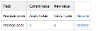
Results

The table of results lists event occurrences that match all of the filters and current values set in your search - there's only one in the screenshot above. Results display the current values.
Alongside each occurrence is a checkbox. Check the boxes of the occurrences you'd like to update, then the "Commit" button at the bottom of the form. To cancel, press the "Reset Search" button.
The results table will only let you make valid changes. For example, if you set an event to end before its start time, matching events will be listed but greyed-out and won't have a checkbox.




