Administrators can search for bookings on behalf of a user then view the booking details and move or cancel it.
This article describes the Staff Booking Management (STAFFBOOKINGMANAGEMENTV1) form.
The Search Form
The search form allows an administrator to search for bookings. The keyword input can be used to search for a booking reference, a booker's name, or any part of a booker's email address. The event date will search all events on a given date.
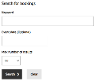
Restricting the Search
You can limit the bookings that will be returned by the search by relating content to the search article.
- Related event articles - bookings for these events will be searched
- Related location articles - bookings at these locations will be searched
- Related metadata - bookings at event or location articles that have matching metadata values related to them will be searched
The more articles and metadata you relate to your search article, the larger the range of bookings that will be returned. If you don't relate any content, all bookings will be searched.
Results

Results are displayed in a table with the booking reference, booker's name, the tickets that have been booked, the date and time of the event, and a button to view more details.
"View booking details" displays the booker's name and email, reference number, and information about the tickets and packages they have booked. Details of the event are also included. The administrator can then update the booker's details, move or cancel the booking.
Update Details
This allows the staff member to update the booker's:
- Name
- Contact number (if present)
Move Booking
Moving a booking allows the administrator to select a new date, then displays a list of valid events the booking could be moved to. Valid events:
- Must be of the same type as the original booking
- Must be at a different time to the original booking
- Must have available tickets and packages of exactly the same type as the original booking (eg bookings cannot be moved where there is a difference in price)
A confirmation page is displayed before the booking is moved. Once moved a confirmation email is sent to the booker using the "Booking Moved" template in the Communications Template Manager.
Cancel Booking
"Cancel booking" displays a confirmation message then allows the administrator to cancel the booking. This button is only available if the event time is in the future.
Cancelling a booking does not send a confirmation email to the booker, nor does it handle refunds, but you can use the Data Exporter to generate an Export of Cancelled Bookings.




