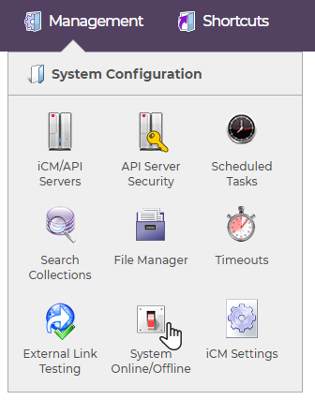
There are times, perhaps during an upgrade or maintenance work, when you might need to take iCM or other parts of your website offline.
The System Online/Offline settings in iCM Management let you switch off iCM logins and website logins, suspend workflow process instances and disable all of your website forms.
Taking Areas Offline
The system maintenance area homepage shows a summary of the current status of the platform and any scheduled changes.

To change the status of any area, or set up a schedule, double-click on any of the items in the status summary or click "Turn iCM areas on/off" in the actions panel.
The top panel of the next screen lists the current status of the areas and lets you make changes.

You can toggle items on or off using the "change to" drop-down. The text in brackets, "immediately" or "in the future", will change depending upon the settings you choose below.
Taking Areas Offline/Online Immediately
To change the status of parts of the platform immediately, select the first radio button, Change maintenance mode to "..." immediately in the work area, and use the drop-downs to change the status of the various areas to "On" or "Off".
You can optionally send a notification email to all iCM and site users (see below).
Click "Save" in the actions panel to apply your changes immediately.
Scheduled Offline
You can also set up a schedule to take areas offline in the future. It's possible create multiple schedules, each making changes to different areas.

Select the second radio button, Change maintenance mode to "..." in the future in the work area, and use the drop-downs to change the status of the various areas to "On" or "Off". Then use the Date/Time inputs to set the date and time maintenance mode will change.
You can schedule a single email that will go out to all iCM and/or website users at some point before the offline time. Use the two "Email users" drop-downs to select a date or time, ranging from "Never" to "Two weeks before".
Deleting Schedules
You can delete a pending maintenance task by right-clicking on it in the existing schedules list. Any notification tasks associated with a deleted schedule are automatically removed. You can also run (or rerun) any of the notifications by right-clicking on them.
Notifying Users
Whether you make changes immediately, or schedule them to happen in the future, you are able to send an email to all iCM and/or website users, notifying them that certain services won't be available. The email body text is populated with sensible defaults which reflect the options you have chosen, but we recommend writing a custom message, especially if the email is going to website users.
Scheduled emails appear in the "Existing Schedules" list alongside the maintenance schedules. You can run (or rerun) any of the notifications by right-clicking on them.
Offline Behaviour
Each area of the platform behaves differently when offline.
iCM
When iCM goes offline, anyone currently logged into iCM who doesn't have offline access will automatically be logged out, losing any unsaved work.
While iCM is offline you'll need some users who can still log in, both to carry out whatever work is being done and to bring it back online again.
All users who have the "System Online/Offline" System Configuration Privileges will be able to log into an offline iCM.
Also, all users who have the "iCM Administrator" checkbox checked in their User Properties will be able to log in. iCM forces at least one group or user to always have this boxed checked, so it's impossible to lock yourself out.
When iCM is scheduled to go offline, logged-in users will be automatically emailed three times before it goes offline. These are sent thirty, twenty and ten minutes before the offline time, in addition to any of the emails configured when you set up the schedule.
Website Logins
When site logins are disabled the Authentication worker will prevent users from logging in. A message, defined in the worker's configuration, will be displayed instead of the usual login boxes. If a schedule has been set up to turn logins back on, the scheduled time will also be included. The default is:
Logins are temporarily disabled
Site logins are scheduled to come back online at 08:46 on 19/10/2017
Workflow
Disabling workflow suspends all background activity in the workflow engine. New instances can't be started and existing instances will be suspended. Actions in the modeller itself, like deploying, saving and deleting, are also disabled.
Forms
When offline all attempts to render forms by the Forms Service will instead display a message defined in the worker's configuration. If a schedule has been set to turn forms back on, the scheduled time will also be included. The default is:
Site forms are temporarily disabled
Site forms are scheduled to come back online at 08:46 on 19/10/2017
History
Unlike other areas of the platform, placing the History service into maintenance mode doesn't prevent histories from being read or written. Instead it enables a special "timestamp" parameter that can be used to manipulate the timestamps of new histories. See the History Maintenance Mode article for more information.




