The Assisted Service template includes a link to a form that your agents can use to create a new account for a user. The standard form we supply is called "Create an account" (CSASIMPLESIGNUPDD). It uses the platform's Machine Learning worker to look for possible duplicate accounts while the form is being filled out.
Using the Form
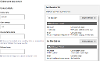
The form lets an agent enter the details of the user they are talking to. As details are entered, existing accounts are displayed in the right-hand column. These accounts are possible matches for the information that's being entered into the form. The agent should be checking these matches, hopefully preventing them from creating a duplicate account.
The form will only start to find possible matches once at least two characters have been entered into the "Family name" and "Given name" inputs. As more information is entered into the form, the results will refresh, displaying more accurate results with greater confidence ratings.
Each possible match includes the following from the account user profile:
- The display name
- The first and last name
- The email address
- The address
- The telephone number
- Last successful and failed logins
The "View full details" link opens a new window, displaying the "User details" modal window of the Assisted Service article.
Confidence Matching
As values are entered into the form, they are passed to the Machine learning worker, which then calculates a confidence match with existing accounts.
Different fields are compared in different ways, and given different weightings in the results. For example, an email address is usually compared to existing accounts using an "exact term". If an exact match is found, this is given a lot of weight in the confidence score. First and last names are compared using a "single term" comparator, which provides a more "fuzzy" comparison, but isn't weighted as highly.
The comparators used for confidence matching, and the order in which fields are compared, are set using the Deduplication Preferences Form.
Creating a User
If the agent is confident that the user doesn't have an existing account in the possible matches, pressing "Create user" at the end of the form will create a new account with the details that have been entered into the form. It will also automatically add the new user to the groups you pick in the "Allocate to groups" article extras of the Assisted Service template.
Once the account has been created, a link on the confirmation page can then be used to start assisting the user.
If the user has provided an email address, this will be used as the username. The password reset form can then be used by the user to access their account. If the user doesn't have an email address, the account username will be a unique ID.




