Searching for content on your site using search operators and suggestions.
Search Bar Settings
In all themes the search field includes a text box and search button. In the article extras there are two fields for placeholder text.
- The "Search Bar" placeholder is used when the search appears in your site header or homepage (or anywhere else it may appear in your site theme).
- The "Search Template" placeholder is used for the search input field on the Search template itself. If left blank the placeholder is "Search..."
Two fields let you set the search button text. This text may be hidden, depending on your site's styling (eg you might have a magnifying glass icon instead) but the text is still used for accessibility.
- The "Search Bar" button text is used when the search appears anywhere other than on the search article. The default is "Find"
- The "Search Template" button text is used for the search input field on the Search template itself. The default is "Find"
Triggering a Search
Several actions can trigger the search:
- Pressing the Enter key will perform a search based upon the current text in the input box
- Clicking the search button will perform a search based upon the current text in the input box
- A search suggestion can be selected by either clicking a suggestion or highlighting one using the keyboard arrow keys and pressing Enter. Selecting an article from the suggestion list will take you directly to that article. Selecting a media item will perform the search again, using the full title of that item.
Search Operators
By default, the Search template will return results containing any word entered into the text input box. For example, searching for example form will return all items that contain either the word example or the word form.
You can perform more advanced searches using search operators. The most important search operators are:
| "" | Wrapping a search term in quotation marks will search for an exact phrase. Searching for "example form" will return items than contain the phrase example form. It will not return results containing form example. |
|---|---|
| NOT | Placing a minus symbol, or the word NOT, before a word will exclude items that include that word. For example, searching for example -form will return items that include the word example but not those that include the word form. Should an item include both example and form, it will be excluded. |
| AND | Using AND will return items that include the words immediately before and after the word and. Searching for example and form will return items that include both the words example and form anywhere in their content. |
| * | Using an asterisk will perform a wildcard search. Asterisks can be used as placeholders in exact phrases or and operations where a term is not known. |
Search Suggestions
The Search template can be set up to show search suggestions in the article extras.
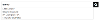
Once three characters have been entered suggestions are displayed in a drop-down beneath the input box. As each character after the third is entered, the list updates with more accurate results. The list includes the four most likely items (either articles or media, depending upon the content that's been configured to return) based upon the current text in the box.




