Subsite settings let you override many of the default iCM-wide settings.

In many cases you'll want to use the defaults for all of the display, validator and content import settings. If you do, check the "Use defaults" checkbox.
If you do decide to create custom settings for your subsite, you can find information about the display settings and document import in the Content Settings article.
You'll find information about article validators in the Article Validators article.
Login Providers

This feature is still in beta.
iCM login providers allow users to log into iCM using third party accounts, like a local network or corporate account. It's actually possible to configure any of the Authentication worker's Provider Types as iCM logins, although take care if you enable social media logins as anyone with that account type could then log into iCM (if you want to enable a provider like Google, IP restrict your iCM logins first).
To enable the providers configured at the iCM enterprise level in the User Settings, tick the "Use defaults" checkbox.
To set up a provider just for this subsite, press "Create". You can then pick a provider that has already been set up in the API Server configuration from the drop-down, which will populate the name and type inputs. Pick "Other" to enter these details manually. The name and type must match a provider to have any effect.
Once enabled you'll see a new button on the iCM login page.
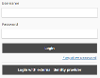
Before site user logins can be used to log into iCM, group and user aliases also need to be set up. See Using External Authentication with iCM for a full description.




