This section of the system configuration includes a range of background settings used by scheduled tasks and content libraries.
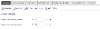
Stale Content Warnings
This section lets you set up the time periods for the stale content warning emails and the delay before overdue content becomes escalated.
The article update and warning process involves three things:
- Articles that require updates at a particular time, or on a recurring schedule, set via an article's schedule tab
- The Stale Article Check Scheduled Task (which normally runs daily)
- The warning periods set here
The "Stale content warning period" defines the amount of time prior to an update being due that emails will start to be sent out.
The "Stale content escalation delay" defines the amount of time after an update due time has passed, before the article becomes escalated and emails are sent more widely (see below).
When the Stale Article Check task runs it looks for any article that are due an update in the "Stale content warning period" and any articles that have gone past their update due date.
Who Receives Emails?
When the scheduled task runs, the following happens:
- If an article is due an update within the "stale content warning" period the owner of that article is emailed
- If owners ignore the email and an article reaches it's update due date the owner will still be emailed up to the end of the "escalation delay period"
- If the escalation delay period passes, the article is now escalated and iCM will email:
- Anyone who is an approver for the article, defined by Approval Requirements
- If there aren't any approval chains for the article every iCM user who has the "publish immediate" Content Privileges and permission to edit the article in question will be emailed
Increase the warning period to give iCM Users more notice that updates are required. Increase the escalation delay period to give more time to complete the work before the article becomes escalated.
Articles
The article tab has four sections.
General
| Property | Description |
|---|---|
| Preserve top-level articles | Check this box to prevent the top level articles in the article tree (usually the homepages of your subsites) from being deleted |
| Maximum article depth | The maximum level of child articles (top level articles counted as 1) that can be created in the article tree. Change this setting if you receive the message "iCM has been configured to allow you to add articles up to 5 levels only" |
Display
| Property | Description |
|---|---|
| Stylesheet | The path to the stylesheet that the article editor should use to display text within iCM. The default path if this field is left blank is /defaultarticletext.css |
| WYSIWYG editing | Check this box to enable the WYSIWYG version of the article editor |
| Preview modes | If you have created custom preview modes for your template, define them here. This will involve the use of ColdFusion scripts in the iCM custom folder and is very rarely used, and probably best ignored. The "Mode file name" should reference a ColdFusion (.cfm) file in the icm/custom directory. The name shouldn't contain the file path or its extension. Each mode file needs to include any additional CFHTTP parameters that should be passed through to the website template in order to prompt the template to render the article in the corresponding mode. This .cfm file should contain one or more CFHTTPPARAM tags. |
Article Ordering
You can choose how articles are ordered in the article tree. Options include ascending and descending by ID, Heading, Intro Text, Creation Date, Display Start Date and Display End Date.
If you would like users to be able to manually order articles, check the "Allow manual override" checkbox. This will enable the Child Article Ordering tab in the article editor and let users choose the position of newly created articles using the Article Properties tab. When manual ordering is enabled the article tree sorting options are ignored.
Schedule
The schedule tab lets you set up the default timings for when articles are due updates. The default value can be set as "Never" or to a regular whole number of hours, days, weeks or years.
These settings are used by the Stale Article Check Scheduled Tasks.
Media
When iCM resizes and image, this drop-down controls the quality factor. This value is also used by the Image Utilities worker. Use the drop-down to select the quality - it's best to set it at 100%
Media can also be scheduled for updates, in exactly the same way as articles described above.
Import
The iCM Article Editor lets you import a Word Document into iCM as an article. The text of the document becomes your article body text. Any images and links found in the document will be handled by the settings you create here.
| Property | Description |
|---|---|
| Media Type | When importing a document that contains images, they will be stored as the media type entered here |
| Media Group | The media group that will hold the images imported from a document. We recommend creating a dedicated group called "imported images" |
| Import as... | Choose whether imported images should be added to articles as related images or as article inlines. If you choose inlines, you'll also need to pick the inline type |
| Link Group | The link group that will hold any links imported from a document. We recommend creating a dedicated group called "imported links" |
Processes
If the "Purge Process Instance" scheduled task is running, any closed (terminated) instances older than the number of days set here, counting back from when the task runs, will be deleted. When this task runs a history is logged in the platform's History service, recording the number of instances deleted. This history has a "labela" value of "Workflow". For example:
{
"labela": "Workflow",
"labelb": "1173-1551-6349-6855",
"labelc": null,
"labeld": null,
"labele": null,
"created": 1548802808323,
"lastupdated": 1548802808323,
"id": "0555e386-25f2-4bc8-a202-3fb4049941d3",
"sealed": false,
"subject": null,
"events": [{
"pos": [1, 1],
"event": {
"description": "13 records older than 365 days purged.",
"event": "PURGEPROCESSINSTANCES"
},
"fpos": [1, 1],
"timestamp": 1548802808323
}]
}




