Creating Custom Task Workflows
Configuring Your Task
Once you've created your forms and copied the workflow model and end points, you can configure cases to use your new task.
There's a full description of task configuration in the Tasks section.
Create a New task
To configure your task, open the tasks section of your case configuration, then pick "Create new task"
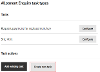
On the following pages, enter values for:
- The name of the task as it will appear in Case Management
- Any SLAs
- Whether the task should be assigned directly to the case manager who creates it
- Which groups the task can be assigned to
- Whether the task should be automatically generated each time the associated case is raised
On the final page you will need to enter the names of the workflow process and read-only form created earlier in this tutorial:
- Workflow Process ID - This must match the Process identifier of your copy of the workflow model
- Task Read-only Form ID - The name of your "enquiry view" form
Once the initial task configuration has been created, you'll need to edit it to update the automatically generated task ID..
Press the "Configure" button next to your new task.
In the "Advanced" section, open "Setup/Naming".
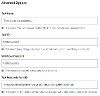
- Task ID - This must match the
taskId in your workflow model's first script task and the namespace your End Points are saved in
Last modified on 3 July 2023




