Tasks configuration defines the types of tasks that a case manager will be able to generate while they are working on a case.
The task editor lists the tasks currently available to this case type and lets you add new ones.
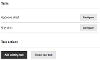
Configuring Existing Tasks
This is a list of the current tasks that a case manager could create and assign while working on a case.
Use the "Configure" button to change the settings for a task. The available settings are:
| Setting | Description |
|---|---|
| Groups - Auto-assign | Yes - The case manager won't have the option to assign the task, it will be assigned to them when they generate it No - The case manager will be able to choose the group the task is assigned to |
| Groups - Assignment groups | Enter a list of groups the case manager could assign the task to |
| SLA - Target | Enter the SLA in days or hours |
| SLA - Reminder | Enter the days or hours prior to the task SLA expiry that a reminder email will be sent |
| SLA - Override | If Yes the case manager will be able to set the SLA when they create the task |
| Auto-generate | If Yes the task will be generated as soon as the case is raised and the following options come into effect |
| Auto-generate - Attachments | Yes - Attachments from the case are also available in the task No - The task won't have access to the attachments of the parent case |
| Auto-generate - Conditional field | This setting is optional, if it's left blank, the task will always be generated Enter the name of a field that will be on the form used to raise this case type:
|
| Task Limits - Minimum | The minimum number of times the task should be completed before the case can be closed |
| Task Limits - Maximum | The maximum number of times the task can be created |
| Task Limits - Prerequisites | A list of task IDs that need to be completed before this task can be generated (the task won't appear as an option to the case manager until the prerequisite is met). Task IDs can be found in the setup/naming section of the task configuration |
| Setup/Naming | |
| Task Summary | The text that will appear in the Self Service template's list of claimable tasks. The same text is also used in the task description in case history and in the task table |
| History Record | The default text for the "Task details" field when the case manager creates the task |
| Task List Order Index | Use this to change the ordering of the tasks in the "Task type" drop-down when a case manager is creating a new task (lower numbers appear at the top of the list) |
| Editable Summary | Yes - The case manager can edit the text above when they create the task. It also allows them to select other options like linking to the case or including contact details (if enabled in the Setup and Naming section) No - The text above is used |
| Task Cancelable | If Yes the case manager can cancel the task from the task management tab. When closing a case via the API (eg as part of a Routine or another task) any tasks that can be cancelled will be before the case is closed. If tasks cannot be cancelled, they will have to be completed before the case can be closed |
| Email Group | If Yes and the task is created for a group, all the users in that group will be emailed |
| Email User | If Yes and the task is assigned to a single user, the user will be emailed |
| Attachments | If Yes the case manager will see a list of case attachments and be able to choose which are passed to the task user |
| Task Name | The name of the task, visible in Case Management and in the configuration manager |
| Task ID | A unique ID for the task |
| Workflow Process ID | The ID of the workflow process this task starts |
| Task Read-only Form ID | The name of a form that will be used to display the task details in various read-only modes |
New Tasks
To add tasks to your case type, choose one of the following.
Adding Existing Tasks
This action adds one of the standard task types to your case (the list of available tasks is held in the Environment Configuration). There are descriptions of these tasks in the Plugins - Standard Case Types and Tasks documentation.
These tasks can be customised as you add them, including the task name, SLAs, and assignment options.
Note that the multi-purpose task described in the Creating Custom Tasks documentation is an "existing" task type, so should be added here.
Create New Task
If you have created your own task workflow and forms, use this option, entering the names of the forms and process model in the appropriate fields.




