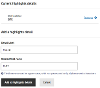The Read Only settings control the information from the original case form a case manager can see. They are first set when creating the configuration but can be updated here.
The Case Management interface provides three views of the original form submission via buttons on the Details, Status, Summary and Target SLAs page. For those buttons to appear, they need to be enabled here.
We generally recommend only a single option is chosen.
Read Only Template
This option is the simplest and uses the form that raised the case to generate the read-only view of the data. It is built using the custom read-only template in the form settings. See Create a Form to Raise a Case for an example.
Read Only Form
It's possible to use a completely different form to view the case data. This is more a complex option that involves creating a new form with fields that match the names of the fields on the original form, so values are mapped from one to the other in the workflow process (it's best to copy the original form).
Your form should end with the "Case Management - Read Only" snippet. This will provide two buttons (used in different circumstances) that are used to close the read-only view and return to the main case view.
If you do want to use a separate form, enter its name, minus and version and language suffixes, in the input provided.
Read Only Highlights
Highlights are named fields from the form used to raise the case. They are useful if you only want to display a few values from the form to the case manager.
Enter a label as you'd like it to appear to the case manager, and the name of the field from the case form it should display.