The grid editor allows multiple articles to be edited at the same time.
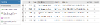
Select multiple articles in the article explorer using Ctrl-click to pick articles one at a time, or Shift-click to select a portion of the tree.
Once you have selected the articles you'd like to edit, right-click and choose "Edit these articles".
Rows and Columns
Each of your selected articles appears as a row in the grid. You can remove an article by clicking the dustbin icon on the left hand side (this just removes it form the current selection).
Hover your mouse over the column headings and click on the downwards arrow to access the sort and column options.
Modifying Content
Where changes are permitted, double-click on article content in the grid to edit it. Textual content, such as the article heading, will usually be edited in-place in the grid. Non textual content will usually provide a pop-up editor. These pop-up editors may also be launched via the corresponding "Edit" option on the right-click menu. In this case, the changes made in the editor will be applied to all currently selected articles when you click the editor's "OK" button.
Once changes have been made, grid cells containing changed content have a red triangle in their top left corner. The left hand "Status" column displays an exclamation mark in a red circle, indicating that the changes have not yet been saved.
Saving Articles
In addition to the standard selection and display options, right-clicking an article in the grid allows you to submit just the currently selected articles. Choosing to submit the current selection is equivalent to clicking the "Submit these articles" action in the action panel but only the selected articles will be affected.
Click the "Submit these articles" action in the action panel to submit all of the eligible articles in the grid. Any articles that are locked or that you do not have sufficient privileges to edit will not be changed on the database. Click the "Close edit" action to return to the articles Home page.
The "Save work in progress" options in the action panel and on the right-click menu allows articles to be saved as work in progress versions. The menu option only applies to the articles that are currently selected in the grid, whereas the action panel option will affect all of the articles in the grid.
Note that the submit/save actions in the actions panel will always commit the changes for all eligible articles in the grid, not just the currently selected ones.




