Article content can be exported from one iCM installation and imported into another.
Note that as it stands, the primary focus of the Article export/import is to enable pre-defined IAs used by GOSS products and solutions to be automatically deployed into an iCM installation. As such, the implementation is not yet complete and care should be taken if it's used for more complex article trees and/or large numbers of articles.
The ability to import and export articles is controlled by a user's iCM Privileges.
Exporting Articles
To export an article, right-click on it in the article tree and select "Export this article".
If an article has child articles, then all of the articles beneath it (at all levels) will also be exported.
What is Exported?
Only live articles can be exported, work in progress articles and articles awaiting approval are ignored.
Each article in the export includes:
- All of the article summary and body text, including the friendly URL
- The scheduling (display and update due) options, excluding the archive and replacement settings
- The search boost and keywords
- The ID and name of the template and extra form the article uses
- The values entered into the article extras, excluding media pickers
- The IDs and names of related articles, forms and metadata values
- The IDs and names of site security groups
- Information about the parent article and ordering
Importing Articles
The behaviour of the article import, and the position of the imported articles, varies depending upon where the import is performed and whether or not the parent data in the export matches an article in the target iCM.
Root Import
Right-click on the root ARTICLES folder and select "Import articles..."
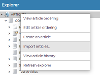
If an article in the target iCM matches the parent article data in the export file, the imported articles will be placed beneath that parent. If a matching parent article cannot be found, the import won't go ahead.
When the import runs, iCM will check for conflicts with existing articles.
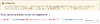
If an article in the export file already exists in the target iCM, you'll receive a conflict warning, with tools to view the differences, and options to overwrite the existing article or ignore the article in the import file.

Import Beneath an Article
You can also choose a parent article for your import. Right-click on any article and select "Import articles below this article..." The articles in the export file will be placed beneath the new parent.
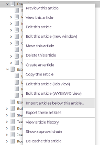
If an article in the export file is identical to an existing article in the same location, it will be ignored. If an article conflicts with an existing article, you can view the differences and choose to overwrite the existing article or ignore the article in the import file.
It might be the case that an article in your export file already exists somewhere else in the target iCM. If so you'll receive a conflict warning. Viewing the differences will show the location of the existing article and the new location if you choose to overwrite.
Additional Information
Globally Unique IDs
Articles have unique IDs (GUIDs) in addition to the article ID you can see in iCM and in an article's URL. When you export an article, the export file includes the article GUID. When you import an article the GUID in the export file is compared to existing article GUIDs. If a match is found, this forms the basis for the ignore/overwrite behaviour.
GUIDs are also used to identify article parents and where your import should be placed in the article tree.
If you need to update an existing article hierarchy with your import, the source and target iCMs will have to be using the same GUIDs. The export and import tools are intended to be used when deploying product updates (where there may be an example article hierarchy) or when moving small numbers of articles from development systems up through environments as part of a continuous deployment process.
Friendly URLs
If a friendly URL in the export file is already being used in the target site by a completely different article (ie an article with a different GUID), the import will fail. That's because two articles in the same subsite can't have the same friendly URL.
Media
Media items are not exported and cannot be imported.
Related Forms and Metadata
Article exports include the names and IDs of related forms, and the group, property and value information of related metadata. If the items don't exist in the target iCM, the import will fail. Differences between the export and the target iCM will give a conflict warning with options to ignore or overwrite. If matching forms and metadata exist in the target iCM, they'll be related to the article.
Templates and Article Extras
These behave in the same way as related forms and metadata. If a conflict is found you'll have the option to ignore or overwrite. If they don't exist in the target iCM, the import will fail.
Related Articles
If articles within the export file are related to each other (or referenced via article extras), these relationships will be restored when the import is complete.
Security Groups
Any security groups in the export file will be matched by name to security groups in the target iCM. If the export includes security groups that don't exist in the target iCM the import will fail. Assuming the relevant security groups exist, if there are differences (eg the export article is secured and the target isn't, or the article is secured to different groups) you'll receive the usual conflict warning with options to ignore or overwrite.
Inlines
Importing and exporting articles with inlines is not fully supported, but you may find that it does work in some situations.
Inlines added to article body content are exported and will attempt to be imported. However, only the inline pattern is exported, for example:
<span data-icm-arg2="1034" data-icm-arg2name="Test Heading" data-icm-arg4="" data-icm-inlinetypeid="1">Type=articles;Articleid=1034;Title=;</span>
No checks are made to make sure the inline definition or the content picked in the inline are correct in the target iCM.
The ID of the content in the inline is checked, for example importing an image inline checks that a media item with that ID exists in the target iCM, but the import does not check that the content item is the same type. If a content item with a matching ID doesn't exist, the import will error.
Article inlines that reference other articles within the same export file are unlikely to work as an article with the same ID as the one in the inline will have to exist in the target iCM.
File Manager
Articles can also be imported using the content import tools available in the File Manager.
When you perform an import using the file manager, any conflicts will result in existing articles being overwritten by the import without warning.
Template Mismatch
If you see an error similar to "The template does not match that on the target iCM"
But the templates and extra forms seem to match, the most likely cause is that either the exported article, or the article in the target iCM, hasn't been republished since a change was made to the template or extras form. Republishing one, or both, articles and performing the export/import again should solve it.




