In this mode the My Account template displays a list of articles picked in its article extras in a series of panels. The saved forms panel and user profile panel always appear at the top of the page.
Design

Page Title and Content
The page title and content, including inline elements, appear at the top of the page, as per the Default template.
Unlike the Default template, the article heading can include any property from the logged in user's user profile. This allows the page title to be customised to include the user's name in a welcome message.
Related Assets
The My Account template only displays related articles, features and media items. A single form can be related to the article. This form is used by the User Profile panel.
Saved Form Panel
If a user has saved any iCM Forms to be completed later, these appear in the first panel beneath the main page content.
The description of each form acts as a link back to the user's saved form. The expiry date of the saved form is displayed beneath it, and a button to delete the saved form to the right. Pressing delete will delete the saved form without any further confirmation or warning.
User Details Panel
The second panel on the page displays a single form. Any form can be displayed, but the template is designed to show the site's User Profile form.
The panel title and panel summary text appear in the left column. These are set in the article extras. Any number of links, styled as buttons, can be placed beneath this text. These buttons are designed to link to a form that lets the user update their profile. Pick the articles you would like to appear as buttons in the article extras.
A link to manage the logins linked to the user's account also appears.
Managing Logins
The manage logins button is hidden if your site only has a single login provider set up.
Pressing the "Manage Logins" button requires the user to re-enter their username and password. They are then taken to a page that lists their current providers and other login providers they could link to their account.
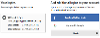
The providers listed on the right of this page must:
- Be configured in the Authentication worker
- Comply with the various "allow linking" rules (see the worker documentation)
- Be enabled in the article extras of the authentication article the user used to log in
When a user adds a new login they go through all of the confirmation steps described in the Authentication worker documentation. If successful they are returned to the manage logins page, logged in using the provider they just added. For example, choosing to add Google from the screenshot above would result in:
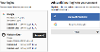
Article Panels
Any number of panels can appear beneath the other page content and panels. All panel types display the title and summary text of the selected article in their left hand side. The remaining panel content will depend upon the template the panel is using.
List Panels
Article panels using the List template display their configured list items. The panel does not display the selected article's body or introductory text. Listed items do not display summaries or "lists within lists".
Form Panels
Article panels using the Forms Service template display the forms related to them. These forms are designed to surface content from the Digital Platform, rather than be completed by the user. The panel does not display the selected article's body or introductory text.
Remaining Types
All other panel types, including Default, Redirect and Search, display the selected article's introductory text and a link to the full article. This does mean that a panel may display both summary text (in its left hand side) and introductory text (in its right hand side) if both are present.
Configuration
Article Heading
Unlike other templates, articles using the My Account template can have dynamically generated headings.
All of the elements of a user's profile are available to be inserted into the heading, using the ## notation, similar to that used by fields in the forms designer. The names of these elements will vary depending upon the form your site is using to store user profile information, but common examples include:
| Heading | Result |
|---|---|
| Hello #FIRSTNAME# | Hello Tim |
| Welcome #TITLE# #LASTNAME# | Welcome Mr Gulliver |
Saved Forms Panel
The saved forms panel needs no configuration. If the currently logged in user has saved any forms (while they were logged in) they will appear here. The panel title and text are set in the article extra "Saved Forms - Title" and "Saved Forms - Summary" fields.
User Profile Panel
The first form related to the My Account article appears in the User Profile panel. We recommend using your site's user profile form. The panel title and text are set in the article extra "Your Details - Title" and "Your Details - Summary" fields. The buttons in the left of the panel are links to the articles chosen in the article extra "Your Details - Links" field.
Remaining Panels
The remaining panels are articles selected in the article extra "List items" field. Each selected article displays its heading and summary text in the left hand side of the panel. Panels using the List template display links to their list items. Panels using the Forms Service template display the forms related to them. All other template types display their introductory text and a link to the full article.
Some template types, like the User Requests template in the screenshot above, have special configuration of their own when they appear as panels.
Article Panel Security
The articles selected to appear in the panels can be secure articles. Users will only see the panels secured to user groups they are members of. This can be a good way to display different panels to different users using a single My Account template article.
Article Extras
| Field Name | Type | Description |
|---|---|---|
| SAVEDFORMSTITLE - Title | Text | The title of the saved forms panel |
| SAVEDFORMSSUMMARY - Summary | Text Area | Text that appears beneath the title |
| USERPROFILETITLE - Title | Text | The title of the User Profile panel |
| USERPROFILESUMMARY - Summary | Text Area | Text that appears beneath the title |
| USERPROFILELINKS - Links | Asset-Lookup (article) | The articles that will appear as buttons/links next to the User Profile form |
| ITEMS - My Account List | Asset-Lookup (Article) | The articles that will appear as panels |




