Introduction
This plugin handles cases raised by a councillor or other elected official, usually on behalf of a constituent. The form used to raise the case captures the councillor's details (or the details of the person raising the case if different), information about the case, optionally records the contact details of the constituent, allows the councillor to set a priority, and has privacy options that lets the case be shared with other members in the ward or party.
Raising Cases
Details
The first page of the form behaves differently, depending on who is raising the case. The form is able to calculate who is raising the enquiry by comparing the details of the current user to those of the councillors found in "lookups" (see Councillor Details).
If a councillor is raising the case themselves their details will be displayed on the first page of the form.
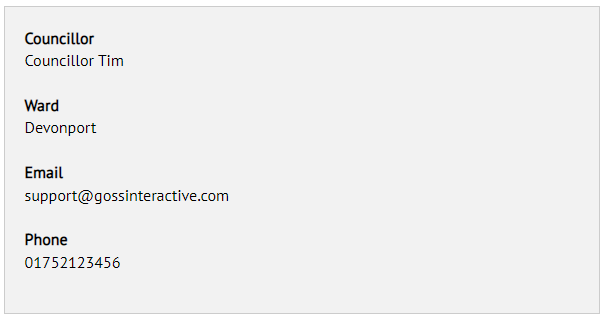
If the case is being raised by someone other than a registered councillor, the user will have to enter their details then pick a councillor from the drop-down field.
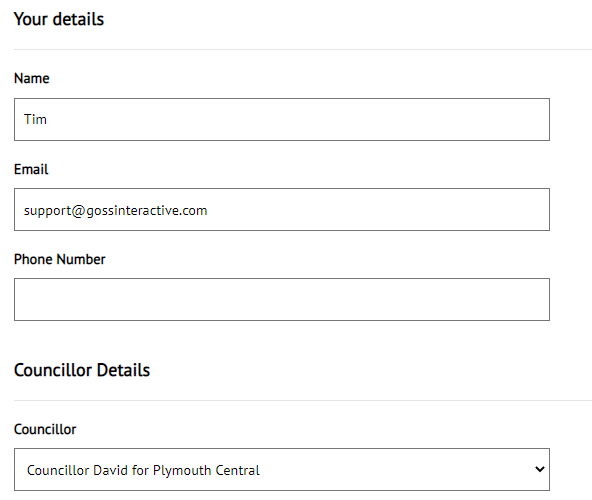
The type enquiry will be one of the subjects defined in the Member Enquiries Configuration. This configuration directs different types of enquiry to different case manager user groups.
A case can also be assigned a priority, which is visible to the case manager when they view the case details.
Constituent
The constituent details are optional. They let the person raising the case enter the constituent's name and address.
Privacy
Member Enquiries have three privacy options which restrict who can see information about the case in the dashboards.
- Do not share - Only the councillor can view this case on the dashboard
- Share with members in my ward - Any member assigned to your ward can view this case on the dashboard
- Share with members of my party in my ward - Only members who share both your party and ward can view this case on the dashboard
Configuration
End Points
There are four End Points in the goss.CaseManagement.v1.cases.memberenquiry namespace.
getCaseConfig
This End Point holds the main case configuration and has the same options as described in the core Case Management documentation.
getDashboardData
This End Point is used by the dashboards and shouldn't be edited.
getMetadata
This End Point retrieves the metadata values related to articles and shouldn't be edited.
getMetaDataConfig
This End Point maps the type of enquiry to the case manager user groups responsible for them. Update the keys and values to match your needs and user groups.
"subjectTypes": {
"Rehousing": "CM-ME-HOUSING",
"Council Housing": "CM-ME-HOUSING",
"Housing Benefit": "CM-ME-HOUSING",
"Rent": "CM-ME-HOUSING",
"Waste Management": "CM-ME-WASTE",
"Highways Management": "CM-ME-HIGHWAYS"
}
There are two versions of the form used to raise member enquiries. One simply displays a drop-down of subjects that can be picked. The other uses metadata values related to articles in iCM.
Metadata Values and Articles
Member Enquiries can be set up to use metadata in the same way as the Complaints and Feedback plugin.
In this mode, you should create an article in iCM for each type of enquiry that could be made.
Each article should have the appropriate metadata value related to it:
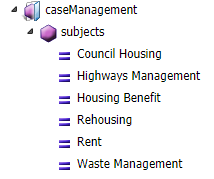
These values correspond to subjectTypes in the case configuration, which will map cases to the user groups responsible for them.
Then relate the form used to raise member enquiries to each article.
Councillor Details
Councillors and their political parties are set up using the "Lookups" section of the Configuration Manager.
Political parties have a name and auto-generated ID.
Councillors have a name, auto-generated ID, a party chosen from those set up above, a ward taken from the goss.Lookups.getWards End Point, an email address and a phone number.
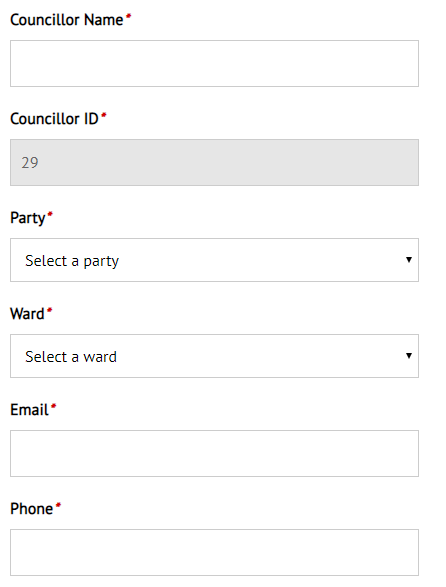
The email address you enter for a councillor must match the email address in their user profile. When a councillor raises a case the address stored in their profile is compared to those entered here to determine which form fields they see.




