The Location template displays the details of a location, venue or business. As well as information about the location, it will also list any services and events hosted there.

Page Title and Content
The page title and content, including inline elements, appear at the top of the page as per the Default template. The template does not display related content of any type.
Social Links
Icons, which act as links to Facebook, Twitter and the location's website, can optionally appear in the top right of the page. The URLs for these links are entered in the article's extras. The three fields are:
- Twitter URL. For example, https://twitter.com/gossinteractive
- Facebook URL. For example, https://www.facebook.com/bbcnews
- Website URL. For example, https://www.gossinteractive.com
The images used for each link are provided by the website theme and are not content managed. If a URL is not entered in the article extras no link or image will appear.
Location Details
The location details block displays information about this location, including:
- The address and contact details of the location
- Buttons to "Get Directions" and "View on Google Maps" which take the user to Google's mapping services, with the location set as the map focus or target destination
- Location opening hours
- Phone number
- Email address
- A map displaying the location of the venue
Location Details
The article extras include a map field. Press the "Map" button to display a Google Map Location Picker. The position of the map pin sets the focus of the map in the location details block and provides the target for the "Get Directions" and "View on Google Maps" buttons.
If no location is selected, the location details block will not display a map, and the "Get Directions" and "View on Google Maps" buttons will be hidden.
Opening Hours
The opening hours section is populated by fields in the article extras. For each day (plus a single entry for bank holidays) you can enter an opening and closing time. The additional text appears next to the times, or instead of the times if none have been entered (so you can just enter the text "closed"). If a day doesn't have opening and closing times or text, it won't appear in the list.
Validation is set up in the article extras to ensure that the closing time is after the opening time. However this does mean that the template cannot support a closing time on the following day, for example opening at 22:00 and closing at 1:00.
Additional information can appear beneath the opening hours. These notes are also taken from a field in the article extras.
Address
The address section of the location details block is populated by the text entered into the street, town, postcode and region text fields of the article extras.
Services List
Any articles using the Service template located directly beneath the location article in the content tree are output in a list between the map and event list.
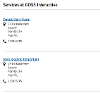
Each service displays its article heading, first related image and address details from the article extras.
Note that it the service's position in the article tree that determines whether or not it appears in the list - there is no matching on address or location details set in the service article extras.
Events Lists
A list of events scheduled to take place at the location appears beneath the location details block.
When the page first loads it uses "today's" date, displaying the event instances taking place today, or the "no occurrences" text if there are none. Each event in the list displays its heading, introductory text, image (if there is one), and a list of times. See Event List Format for more information.
If no events are taking place at this location the "No occurrences text" from the article extras is displayed.
The title of this section cannot be content managed. It is always Events at <Article Title> on <Day> <Day of Month> <Month>.
Other Dates
The "Next Date" and "Previous Date" buttons navigate through days on which events are scheduled to take place at this location. It's not possible to navigate back to days before today's date. When there are no further scheduled dates (either in the future or the past) the navigation buttons display the "No occurrences button text" from the article extras.
Search Ranking
Various parts of the Bookings product (for example the Event Search and the scheduling forms) look up locations via the platform's search engine. Make sure you don't use an article's search ranking to exclude locations from the search.
Article Extras
| Name | Type | Description |
|---|---|---|
| LOCATION | Location Picker | Sets the Lat/Long of the location |
| ADDRESS1/2/3 | Text | Address lines 1, 2 and 3 |
| TOWN | Text | Town |
| POSTCODE | Text | Postcode |
| REGION | Text | County/region |
| COUNTRY | Drop-down | Country selection |
| PHONENUMBER | Text | The location's phone number |
| Text | The location's email address | |
| START1-8 | Text | The Monday-Sunday and bank holiday opening times |
| END1-8 | Text | The Monday-Sunday and bank holiday closing times |
| ADDITIONAL1-8 | Text | This text will appear next to the times, or instead of the times if none have been entered |
| OPENING | WYSIWYG | Free text that appears beneath the opening times |
| NOOCCURRENCESTEXT | Text | The text to display when no events are taking place at the location on the selected date |
| NOOCCURRENCESLINKTEXT | Text | The text to display in the event list navigation buttons when the are no past/future scheduled dates |
| Text | Link to location's Twitter page | |
| Text | Link to location's Facebook page | |
| URL | Text | Link to location's website |




