Pages using the Event template display information about an event, including the scheduled dates and times, price, location and a link to a booking form. These details are optional, as they may not be relevant to all events.
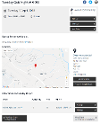
Step 1 - Create an Article
Create an article in iCM. Change the template it uses to Event. The article heading is used as the name of the event. Any text you enter will appear below the event details (dates and times) block.
Step 2 - Article Extras
The article "Extra" tab lets you set additional information for the event and control how it appears when its displayed around the site. Compare the fields below to the screenshot above.
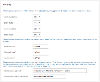
The four Yes/No drop-down fields hide information about the event when someone views the event page and when the event appears in calendars, search results or in a list of events at a location.
You can also change the text that appears when the event is sold out, if someone views an event that has already ended, and the text of the booking button. The two final fields let you set the text that's displayed if there aren't any scheduled dates or times for the event.

The "Book" button on the event page links through to a booking form. Pick the booking form you'd like to use. The standard form is called "Take booking details". If you don't select a booking form the button won't appear - this is useful if you need to highlight a bank holiday in a calendar.
Location
The location of your event is usually set by picking a location when you schedule the date and time, rather than in the event article itself.
However, the final section of the article extras does let you enter a default location for your event. These details are not normally used, but could be useful if an event is a one-off, or occurs somewhere that can't be described by a location article. See the Schedule Dates and Times article for more information.
Scheduled Dates and Times
If your event repeats at different times or on multiple days, the bottom of the page automatically includes a list additional times on this day and navigation buttons to view the other dates. If there are no other dates and times, two fields in the article extras let you control the text displayed instead.




