The "Book" buttons on event articles are how most users will interact with Bookings, launching the standard booking form described below.
Bookings
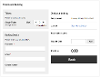
The booking form displays the name of the event, its location, date and time, and the range of tickets, packages and other options available to book.
As users enter the number of tickets of each type that they wish to book, totals are updated in the booking summary. If enabled users can enter a valid discount code. Once tickets have been selected and the user has provided their name and email address (an optional "conform email" field will appear if enabled in the Bookings configuration), they can then make the booking. An optional field for the bookers telephone number will appear if enabled when the event occurrence was created.
Packages and Tickets
Packages are what people book. They define tickets, or groups of tickets, and their combined price. Every ticket must be made available via a package before it can be booked. This may mean that a package has only a single ticket in it. Packages can be made available for set periods of time before an event takes place, allowing you to create special offers for early bookers, or discounted prices in a last minute deal. Packages can also be toggled on or off at any time, removing them from the booking options.
Tickets define space. They have size and quantity. If your event has a capacity of ten, a single ticket with a size of ten and quantity of one would take up all available spaces. Tickets are compiled into packages, and the maximum number of bookable packages will be limited by the number of tickets available to create them.
There's more information about creating tickets and packages later in this documentation.
Booking Plugins
You can plug additional steps into your bookings, capturing the booker's address details, dietary requirements, ticket preferences, attendee lists - in fact, any information you might need from the user to complete their booking. These plugin forms are displayed to the user once they press the "Book" button, but before payment is taken.
Paying for Bookings

Once tickets have been booked, there are two ways the user can access the payment page.
Immediately after making their booking the user is presented with a summary and a link to "Pay Online". Clicking the pay online button takes the user to the configured payment provider. Some users are able to register offline cash payments. See the Payments section for more information.
Registered users can also return to their booking summary at a later date and return to the payment step from a User Requests or Self Service article. A timeout can be configured so that tickets not paid for are returned to the total available tickets for other people to book.
If configured at the time the event was scheduled, users are able to add notes to their booking which will be emailed to the address set at the same time.
Before the user is able to pay they may be presented with a link to the event's terms and conditions, which they will have to accept before proceeding.
After successful payment the user is returned to the booking summary, which now displays a configurable confirmation message. The user also receives an email with their booking details, confirmation of payment and an optional iCal attachment.
Free Events
If tickets for an event are free, the payment stage is skipped. However users will still be presented with a summary of their booking which includes a to link to any configured terms and conditions, which must be accepted before they can press the "Book Now" button. Once booked a user receives a confirmation email and is able to manage the booking via their booking overview.




