The forms and workflow for interaction logging are picked in the article extras of the Assisted Service Template.The defaults described below are "Begin interaction" and "InteractionLog".
User Groups
The interaction log starts a workflow process. Your staff/agents who record interactions will need to be in the "SECURED" site user group to be able to start the process.
Start Form
The standard form lets an agent select the channel through which they have been contacted (phone, face to face, live-chat etc) and the service they are assisting a user with. Both drop-down fields use values set in the Assisted Service configuration End Point.

The form also includes a user search field. This field won't appear if you are already assisting someone.
Searching for a user begins an interaction, using the channel and service selected above, and displays the user search results page of the Assisted Service template. Agents can select a user then start assisting them.
On submit the form starts an instance of the "Interaction Log" workflow with the current agent as the initiator and assigned to the first task. If a user is currently being assisted, the interaction log records them as the proxyUserId. This can be updated (or set as an empty string) by stopping assistance mode or switching to another user while the current interaction is recording.
When an interaction log starts, it appears in the assisting banner.
URL Parameters
Interactions can be started by linking to Assisted Service from external applications, like call centre phone software.
The URL you link to should be the article ID or friendly URL of your Assisted Service article, plus the following parameters:
- formid - The public ID of the "begin interaction" form in your installation
- q - The value to set in the "Search for" field
- channel - The value of an option in the "Channel" field
- service - The value of an option in the "Service" field
For example www.mywebsite.com/assistedservice?formid=1461&q=Tim&channel=phone&service=Council%20Tax
The Interaction Log
New interactions start an instance of the Interaction Log workflow. The main purpose of this workflow is to record the history of an interaction, and allow agents to stop and start recording that history. Tasks in the workflow allow users to add notes, edit the interaction, and record the outcome.
Adding Notes
Notes can be added to an interaction log.

Notes are recorded in a history that accompanies the main interaction history, following the conventions described in Labelc Histories and Reporting Data (ie the labela and labelb values are those of the main interaction history and the labelc value is "Notes"). For example:
{
"labela": "InteractionLog",
"labelb": "8192-6142-3457-0487",
"labelc": "Notes",
"labeld": null,
"labele": null,
"created": 1546949855247,
"sealed": false,
"subject": {
"description": "Complete interaction",
"proxyUserId": null,
"userId": "TIMGADMIN"
},
"lastupdated": 1546949855257,
"id": "a2e77a38-b6b4-43bb-beb7-0d6c46dc0867",
"events": [{
"pos": [1, 1],
"event": {
"note": "here's a private note about what I was doing",
"private": true,
"description": "A note was added",
"proxyUserId": null,
"event": "Note added",
"userRole": null,
"userId": "TIMGADMIN"
},
"fpos": [1, 1],
"timestamp": 1546949855257
}]
}
Edit Interaction
Details of the current interaction can be edited.
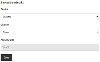
In our standard form the subject/service and the channel can both be changed to other values set in the configuration End Point.
Record Outcome
This section of the form records the outcome and closes the interaction. Agents can also add notes.

The drop-down of outcomes uses values set in the Assisted Service configuration End Point. The only option that does more than log an entry in history is "Pass on to a colleague".
Pressing "Complete this Interaction" ends the interaction buts persists assistance mode with the same user (if one is being assisted). "Finished with Client" only appears if you are currently assisting a user. It ends the interaction and stops assistance mode.
When a user ends an interaction a new history is written. This history has the labela and labelb values of the interaction, and a labelc value of "reporting". It records the following:
{
"labela": "InteractionLog",
"labelb": "8192-6142-3457-0487",
"labelc": "reporting",
"labeld": null,
"labele": null,
"created": 1546957164733,
"sealed": false,
"subject": null,
"lastupdated": 1546957164740,
"id": "7c8fbee4-15c4-481b-bb9f-828b5dd0c7e8",
"events": [{
"pos": [1, 1],
"event": {
"secTimeTaken": "831.0",
"service": "Benefits",
"businessKey": "8192-6142-3457-0487",
"channel": "phone",
"description": "Timesheet entry",
"proxyUserId": "",
"event": "Timesheet",
"userId": "TIMGADMIN",
"outcome": "Information Supplied"
},
"fpos": [1, 1],
"timestamp": 1546957164740
}]
}
Reassigning an Interaction
When closing an interaction one of the options is "Pass on to colleague". Passing over an interaction completes the current log, then lets the agent choose who to pass the interaction on to.

The drop-down includes a list of all of the users in the groups set in the Assisted Service configuration End Point.
Interactions that are passed over appear in the paused interactions list of the user they are passed to.




