iCM articles are the pages of your website. Learn how to add text, images and other media items.
Video Guides
We've got a series of Article Editor Video Guides if you prefer.
Step 1: Choose where to create your article
The menus and navigation of your site will generally follow the structure of the article tree in iCM. For example, if you want to create a new page beneath your "About Us" landing page, right click on the "About Us" article and choose "Create an article" from the menu.
To create a new article:
- Find the article beneath which you would like to create a new article
- Right click on this parent article and choose "Create an article"
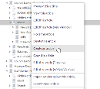
Step 2: Add content to your article
The iCM article editor is the place where you can create and add content to the pages of your site.
- Article headings, friendly URLs and summary text
- Create page content
- Add extra content, like links and downloads
"Create an article" automatically opens the article editor. iCM has two article editors, one known as the tab editor, another as the WYSIWYG (What You See Is What You Get) editor, which will show you what your article looks like as you are creating it. Which editor opens when you create a new article is set in your Personal Settings and Shortcuts.
Step 3: Publish your article
If your article is ready to go live on the site right now, choose "Submit this article" from the left hand action panel.
You can also control when an article will go live, how long it will stay live for, schedule changes to appear at a certain time, and set archive and update due dates. See the Publishing Articles section for more information.




