Handling Enquiries
Initial Contact
At this stage, a member of the central fostering team has opened the new enquiry case and attempts to make contact with the enquirer.
Click on the task button to start working on it:
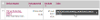
Next, find and open the "Additional" tab. It displays a summary of the actions that have been taken so far:
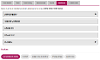
To record a contact or make an update, press the "Add additional details" button, then pick which part you'd like to update:
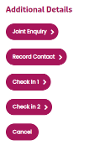
Recording a contact lets you enter:
- Type of contact
- Date of contact
- Contact success
- Who made contact
- The outcome
If contact was successful you can record what the enquirer would like to do next:
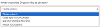
Multiple contact records can be added over time:
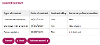
Successful Contacts
Once successful contact is made, the case SLA is cleared. The three possible outcomes of a successful contact are:
- Keep open to re-contact - The case status will change to "Ongoing contact"
- Not interested at this time - The case status will change to "First contact made"
- Ready to progress - The case status will change to "First contact made"
If an attempt to contact the enquirer was unsuccessful, and you want a reminder to contact again, go to the main Case Details screen and set a new completion target.
The enquiry case will stay at this stage, and in the list of initial contacts, until the Expression of Interest task is started.




