Creating Events via your Website
Create a Location
To add a location via your Staff Portal follow the following steps:
- Log into the Staff Portal
- Go to Manage Platform
- Under Manage Platform select Event Management under "Bookings"
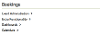
- Select Step 1 - Create Location
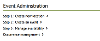
When you arrive on the Create Location page you can add the "Name", "Summary" of the Location, and "Body" for information about the Location. In the "Site area to create the article" section you can choose what website the location that you are creating should be available on.
You can add an image to the location, this image will be used for any events created that do not have their own image.
As per the image below, use the "Location" field to select exactly where the location is.

Selecting the "Map" opens Google Maps and you can either exactly pinpoint where your location is manually or type in a postcode. The Google Maps location will appear on any events that you create that use this location.

Finally, you can add any additional information for the Location including:
- Full Address
- Opening times (free text)
- Phone Number
- Website URL (if an external URL exists)
- Facebook URL
- Twitter URL
- Categories (This uses Metadata, click here to read about creating and managing Metadata)




