Creating Events via your Website
Create an Event
The Create Event area of the site not only creates an event but also sets up defaults for any future occurrences of this event. All information added at this stage will save the default settings for this event.
To add an event via your Staff Portal follow the following steps:
- Log into the Staff Portal
- Go to Manage Platform
- Under Manage Platform select Event Management under "Bookings"
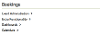
- Select Step 2: Create an event
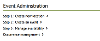
When you arrive on the Create Event page you can add the "Name", "Summary" of the Event, and "Body" for detailed information. In the "Site area to create the article" section you can choose what area of the website the event should appear.
You can add an image to the event, if no image is chosen then the event will use the image associated with the location that will be selected. If there is no image associated to the event or location then no image will be shown.
Additional information can be added to the event on the first page, including:
- Website and Social Media URLs (if applicable)
- Categories (this uses metadata)
Once you have submitted on the first page, the next step is to set up default settings for your event.




